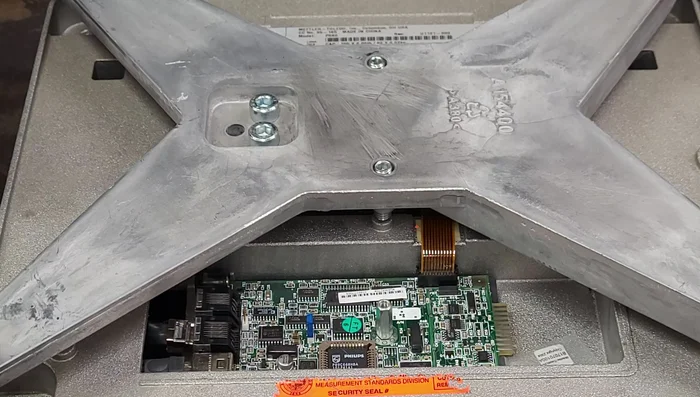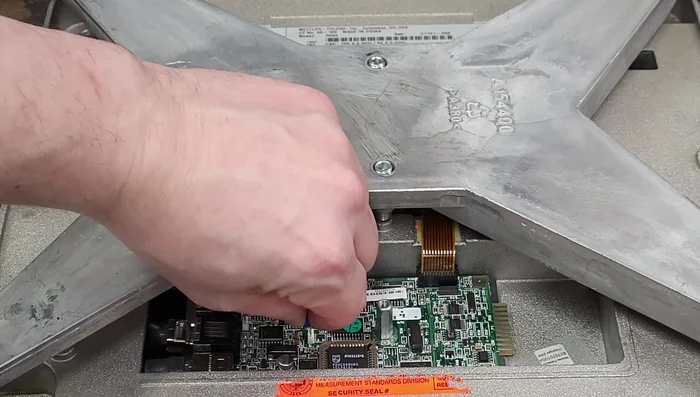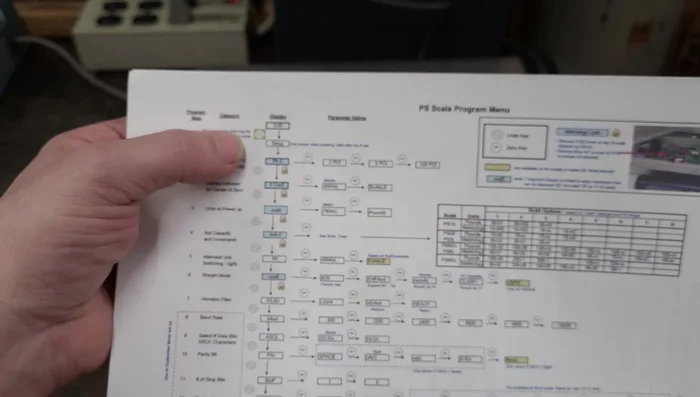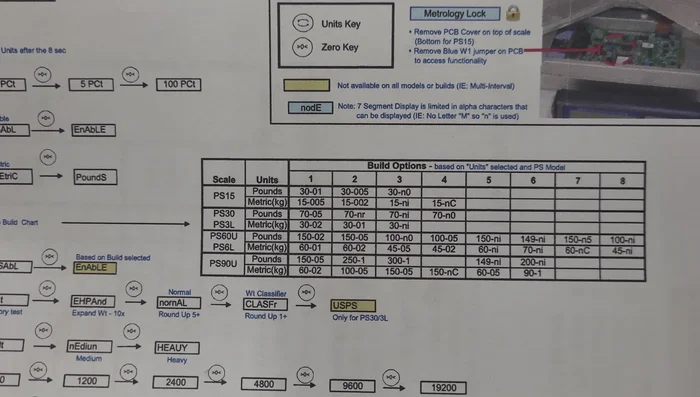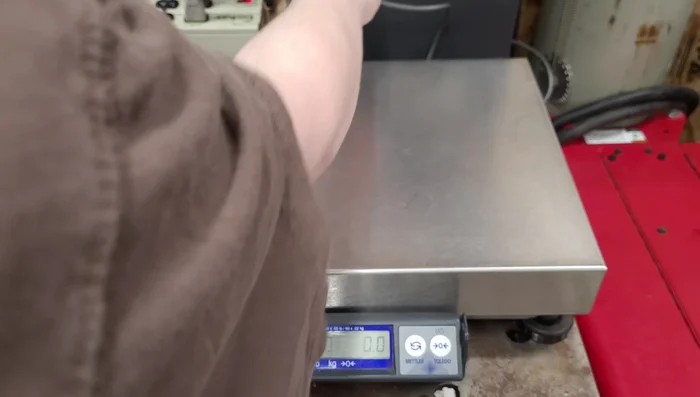The Mettler Toledo PS60 scale is a popular choice for its accuracy and reliability, but its default setting often displays weight in pounds only. This can be inconvenient for users accustomed to the pounds and ounces system, particularly in applications requiring more granular measurements. Many find the process of changing the unit of measurement to be confusing, leading to frustration and potentially inaccurate readings. This limitation, however, is easily overcome with a few simple steps.
This article provides a clear and concise guide on how to successfully switch your Mettler Toledo PS60 scale from displaying weight solely in pounds to a combined pounds and ounces display. Follow the step-by-step instructions below to effortlessly adjust your scale's settings and access the more detailed weight measurements you require.
Preparation and Safety Guidelines
- Mettler Toledo PS60 Scale
- 9/32 or 7mm socket
- Phillips head screwdriver
- Always ensure the scale is powered OFF and unplugged before attempting any adjustments or cleaning. This prevents accidental damage and ensures your safety.
- Refer to your Mettler Toledo PS60 scale's instruction manual for specific guidance. The steps may vary slightly depending on the model and software version.
- If you are unsure about any step, consult a qualified technician. Incorrect settings could affect the accuracy of your weight measurements.
Step-by-Step Instructions
Disassemble the Scale
- Unplug the scale and remove the top cover using a screwdriver.
- Remove the screw securing the main board cover plate using a 9/32 or 7mm socket.
- Locate the blue jumper (programming jumper) on the main board.
- Remove the blue jumper.




Disassemble the Scale Access Setup Menu
- Press and hold the button with the two arrows (Metler button) for 8 seconds to enter setup mode.

Access Setup Menu Change Weight Units
- Navigate to the "Build" menu.
- Select "149ni" from the build options. This setting represents pounds and ounces.
- Use the scroll buttons to select 149ni. Then, navigate to the "End" option using the scroll button and select "Save" by pressing the zero button twice.




Change Weight Units Reassemble the Scale
- Replace the cover plate and plug the scale back in.
- Reassemble the scale by reversing the steps taken to disassemble it.
- Replace the jumper to restore calibration.





Reassemble the Scale
Read more: Effortlessly Integrate Your Dymo Postal Scale with Windows Apps Using PVCOM
Tips
- Back up your firmware before making any changes.
- Recalibration may be needed after changing the unit setting.
- For precise measurements in food or other critical applications, professional calibration is recommended.