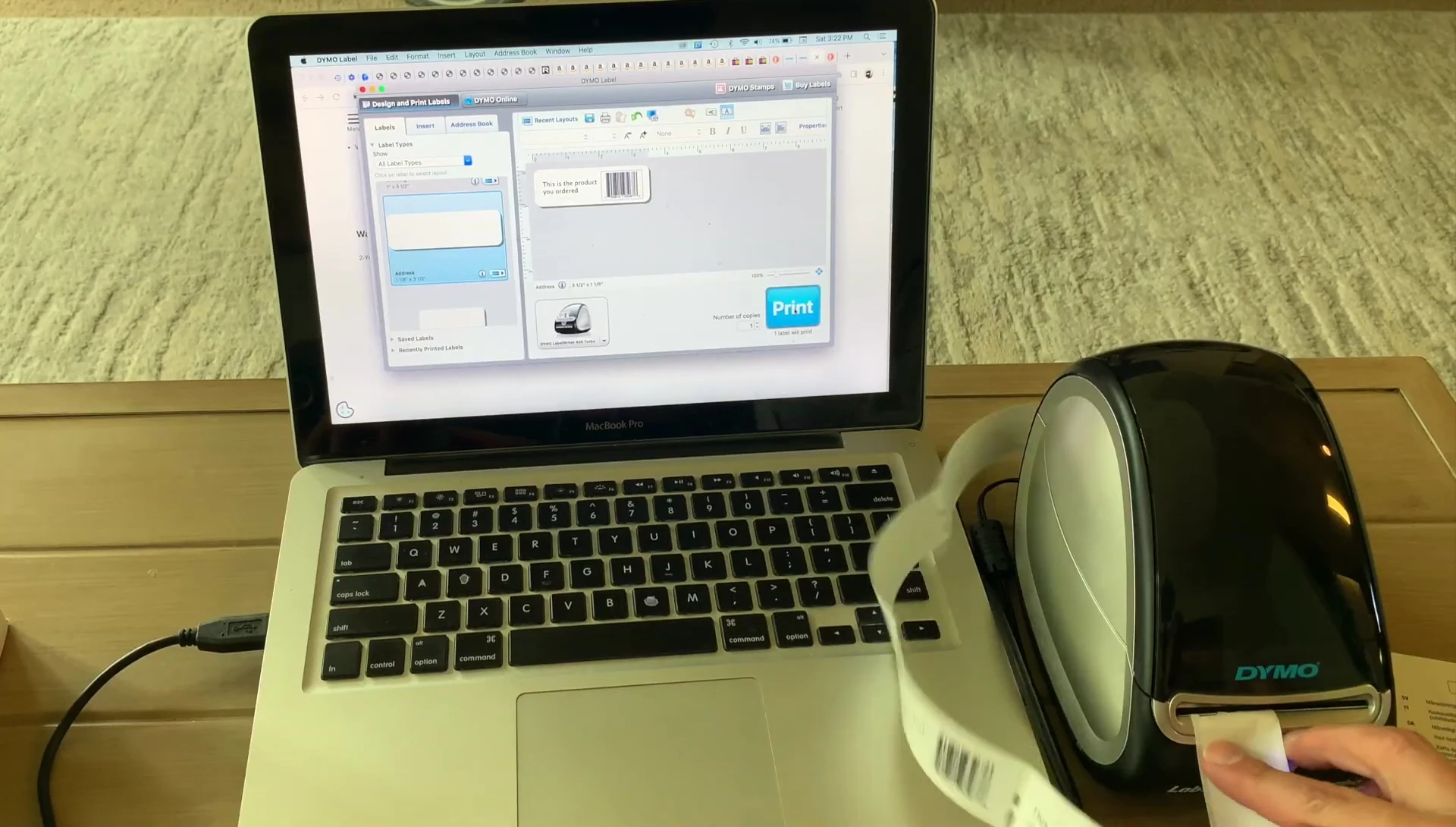This review dives into the DYMO LabelWriter 450 Turbo printer, exploring whether it lives up to its reputation. We'll examine the unboxing experience, setup process, ease of use, print quality, and overall value. This in-depth look will cover everything from initial installation and software navigation to the printing speed and the quality of the finished labels. We'll also consider the long-term cost-effectiveness of this direct thermal printer compared to alternatives requiring ink cartridges.Ultimately, this review aims to provide a comprehensive assessment of the DYMO LabelWriter 450 Turbo, helping you decide if it's the right label printer for your needs. We'll weigh the pros and cons, considering factors important to both home and business users, from ease of setup and software usability to the print quality and overall efficiency. Read on to see if the hype surrounding the 450 Turbo is justified.
Read more: 5 Best White Thermal Label Holders
Unboxing and Contents
The DYMO LabelWriter 450 Turbo arrived in a straightforward package. Inside, I found the printer itself, a starter roll of labels, a cleaning card, a quick start guide, and the usual warranty information. The printer's compact design immediately impressed me. The inclusion of a starter label roll was a nice touch, allowing for immediate use.
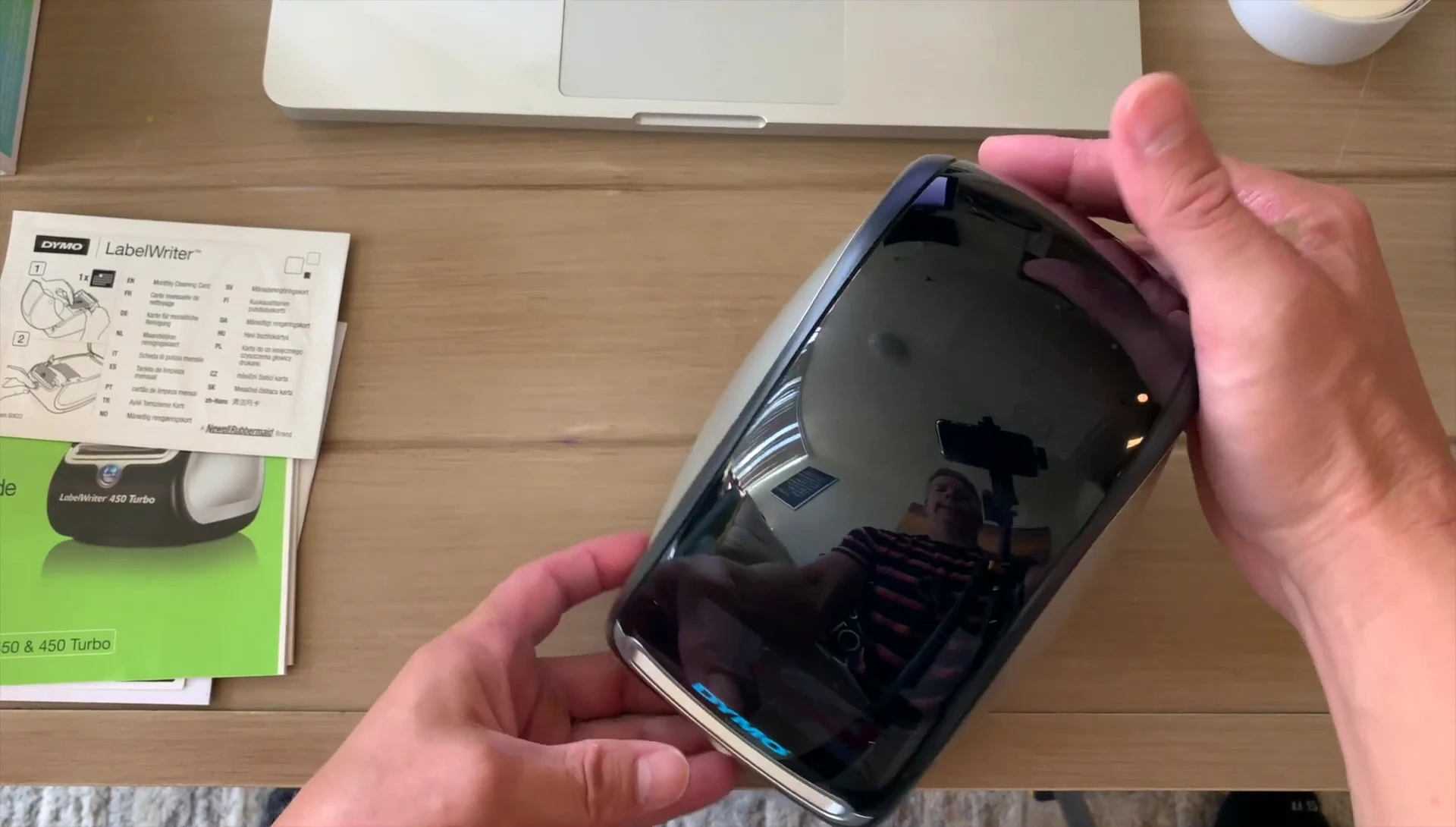
The quick start guide offered concise instructions, which was helpful for setting up the printer. The absence of ink cartridges was immediately evident; this is a direct thermal printer, meaning the labels are printed using heat, saving on ongoing ink costs.
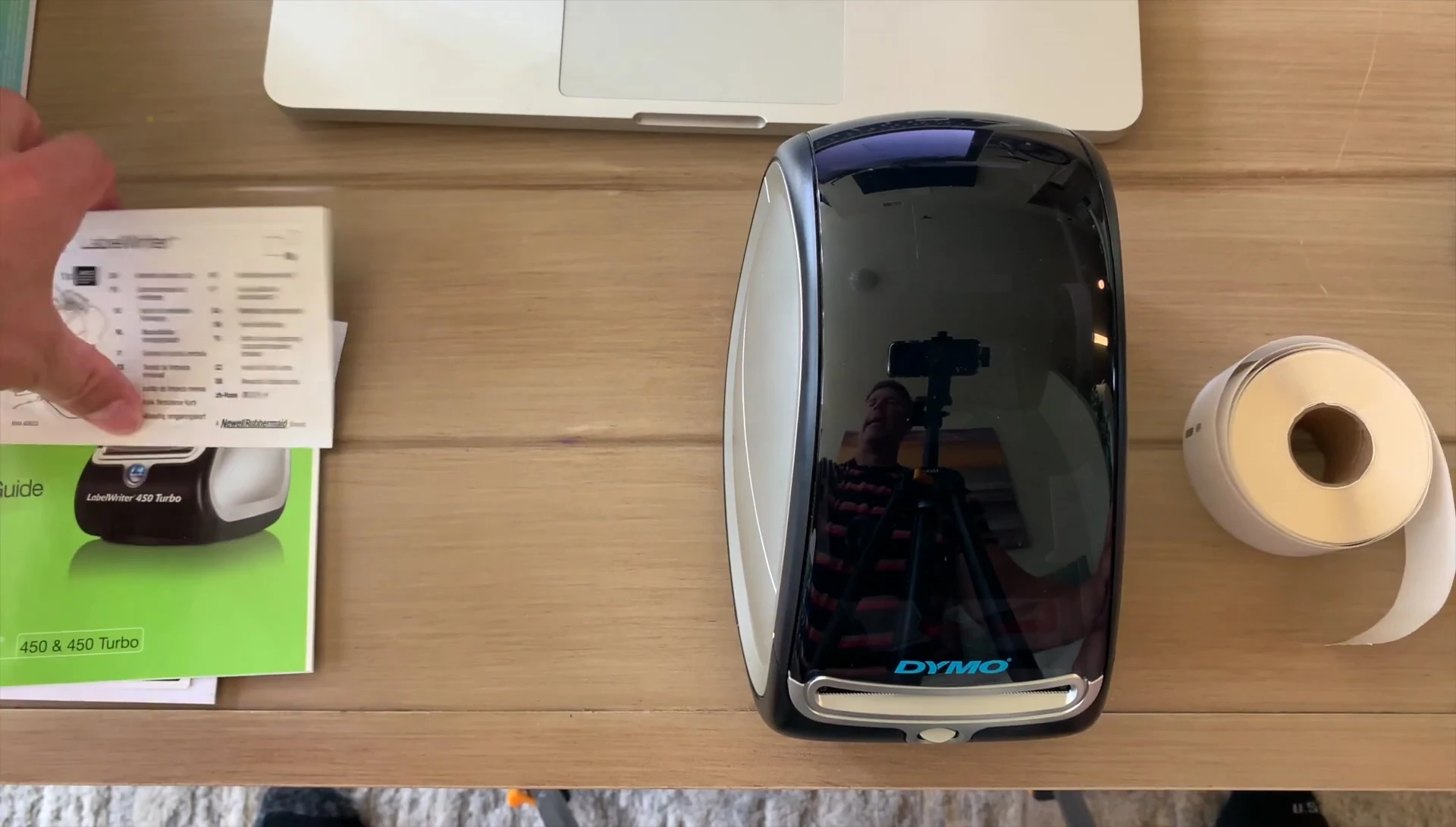
Software Installation and Setup
While the included CD contains the software, I recommend downloading the latest version directly from DYMO's website. This ensures you have access to all the features and bug fixes. The software installation is straightforward and intuitive; simply follow the on-screen prompts.
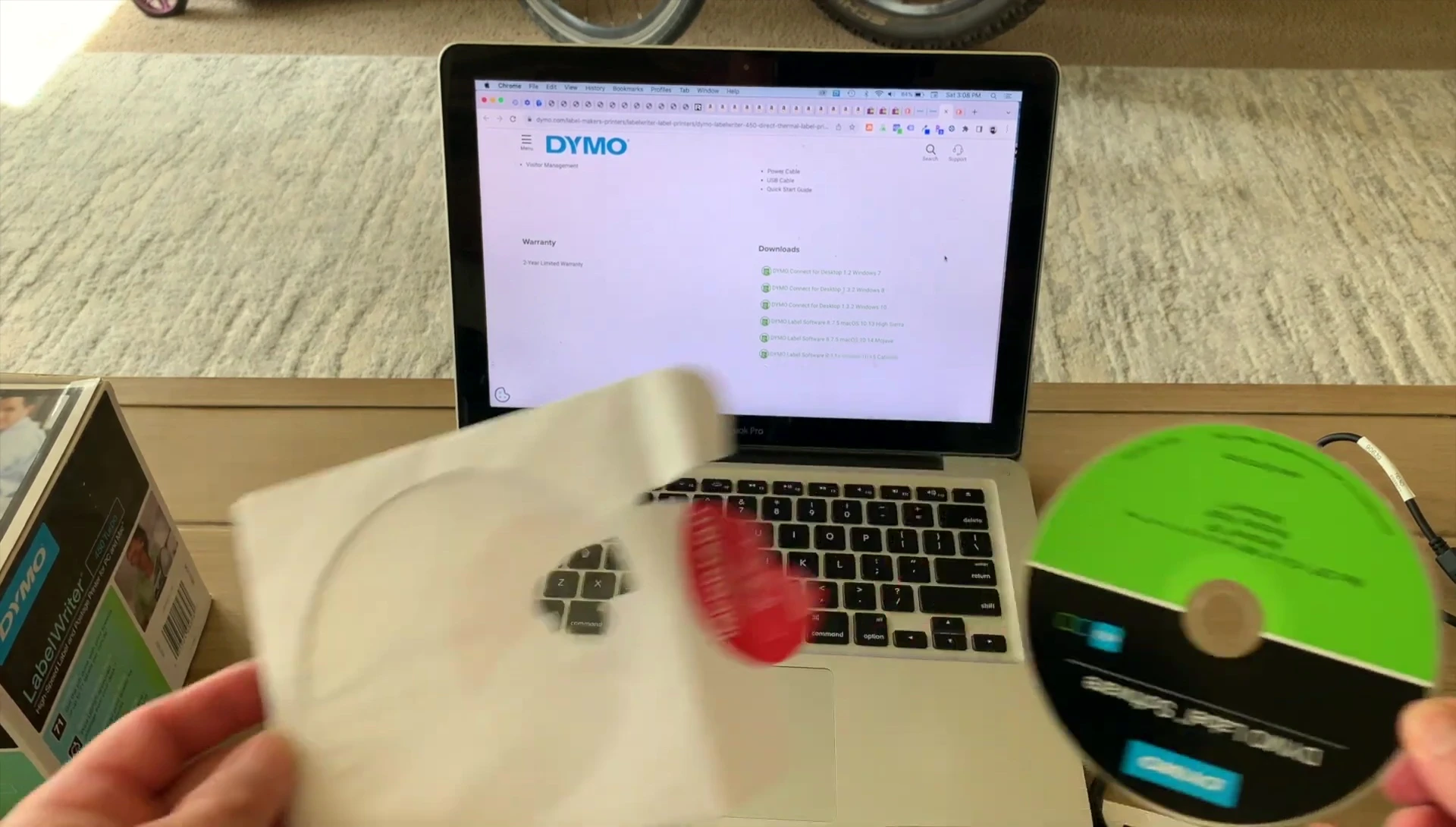
It's important to install the software *before* connecting the printer to your computer. Once the software is installed, you can connect the printer via USB and it will automatically be detected. The software is user-friendly, providing a seamless printing experience.
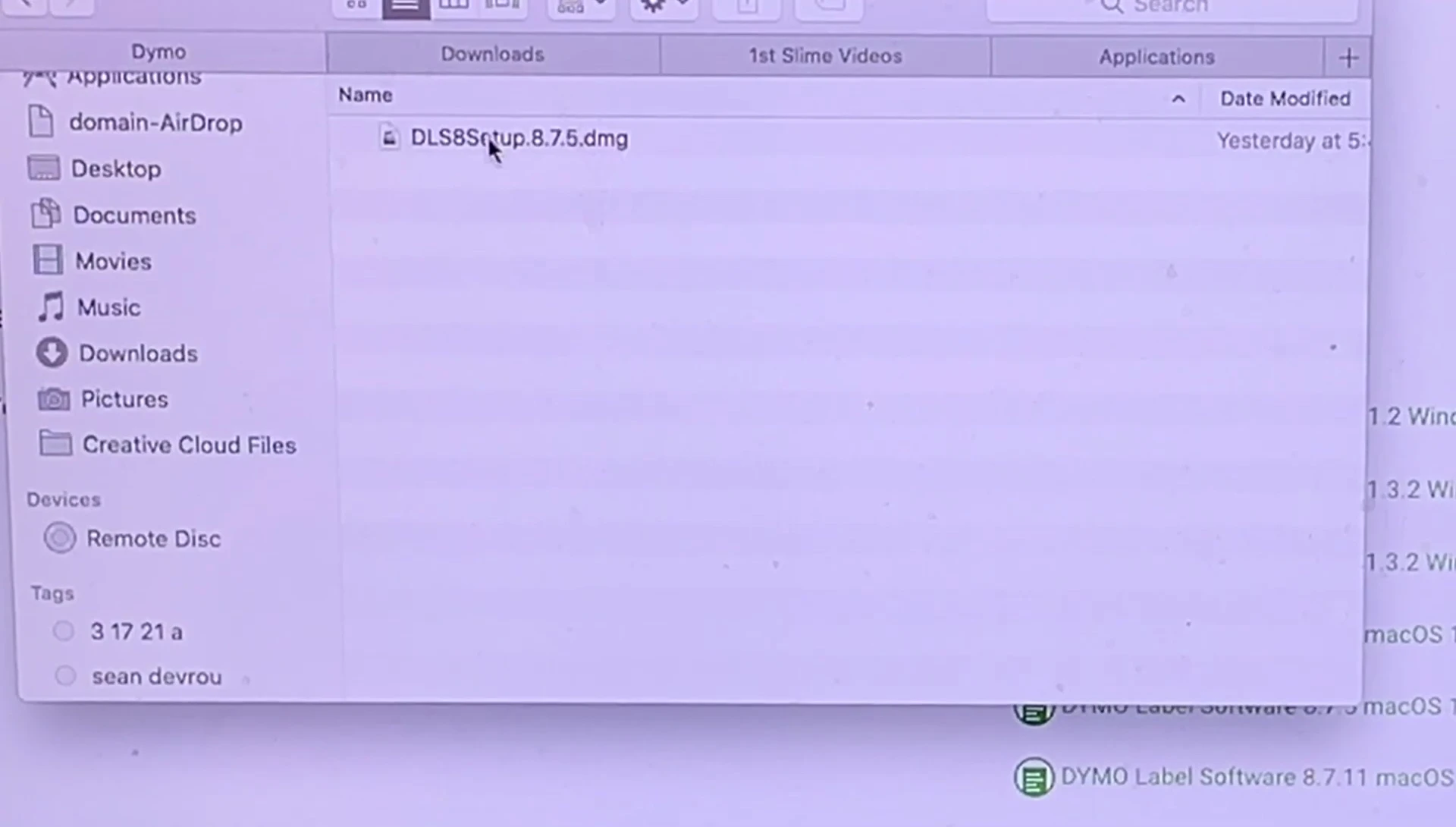
Loading Labels and Printing
Loading the labels into the printer is straightforward. The label spool easily attaches and detaches. Align the labels according to the arrow on the spool and slide them into the printer. Ensure the labels are properly seated and the label guide is correctly positioned.
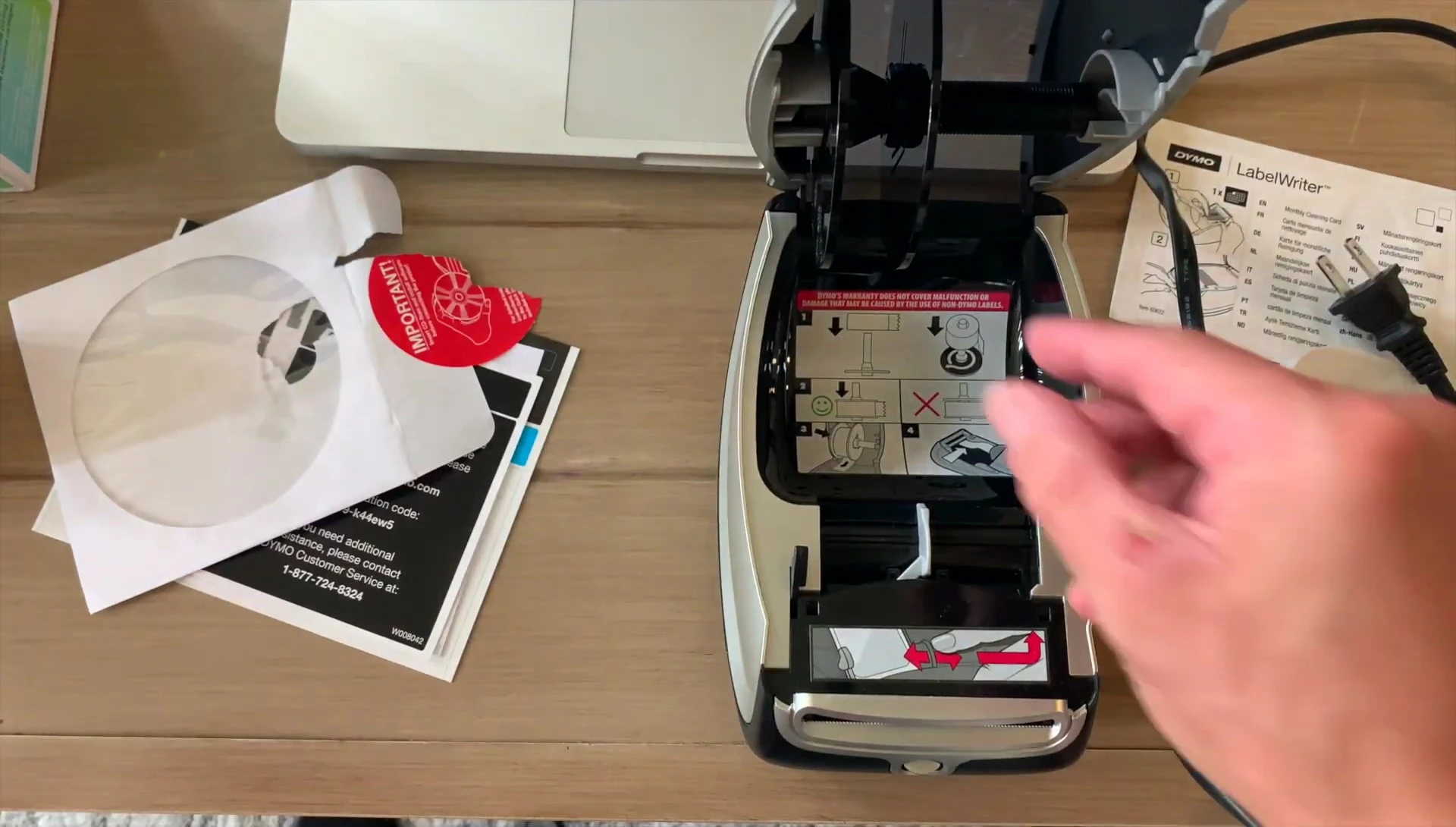
After plugging in the printer and establishing a connection with your computer, the printer should automatically feed a label. If not, manually feed one using the button on the printer. The printing process is quick and efficient, producing crisp, clear labels. The print quality was excellent.
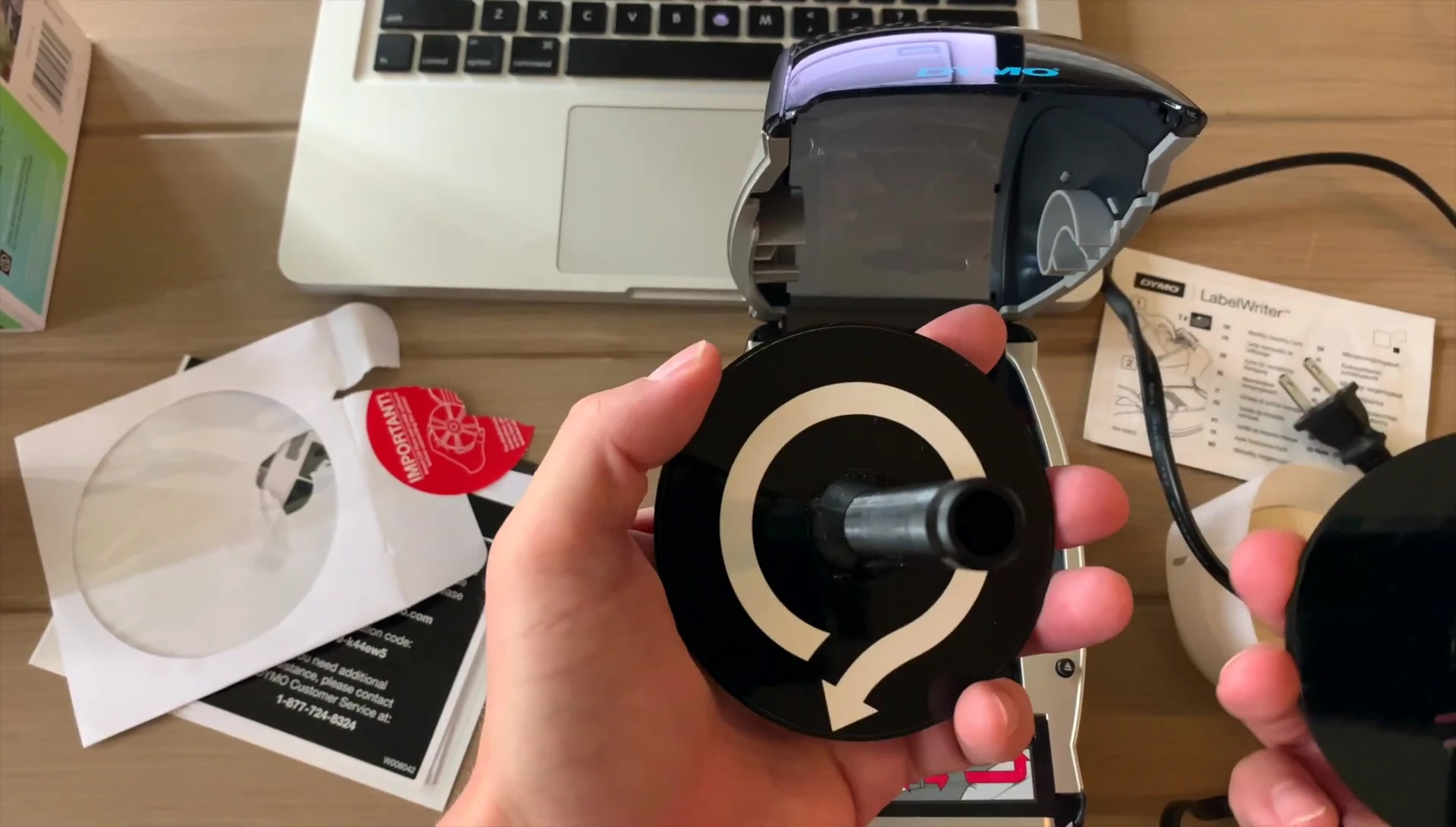
Creating and Printing Labels
The DYMO software offers a range of label sizes and templates. Select the appropriate label size from the software, based on the dimensions of your label roll. Add your text, images, or barcodes. You can easily customize the text font, size, and alignment.
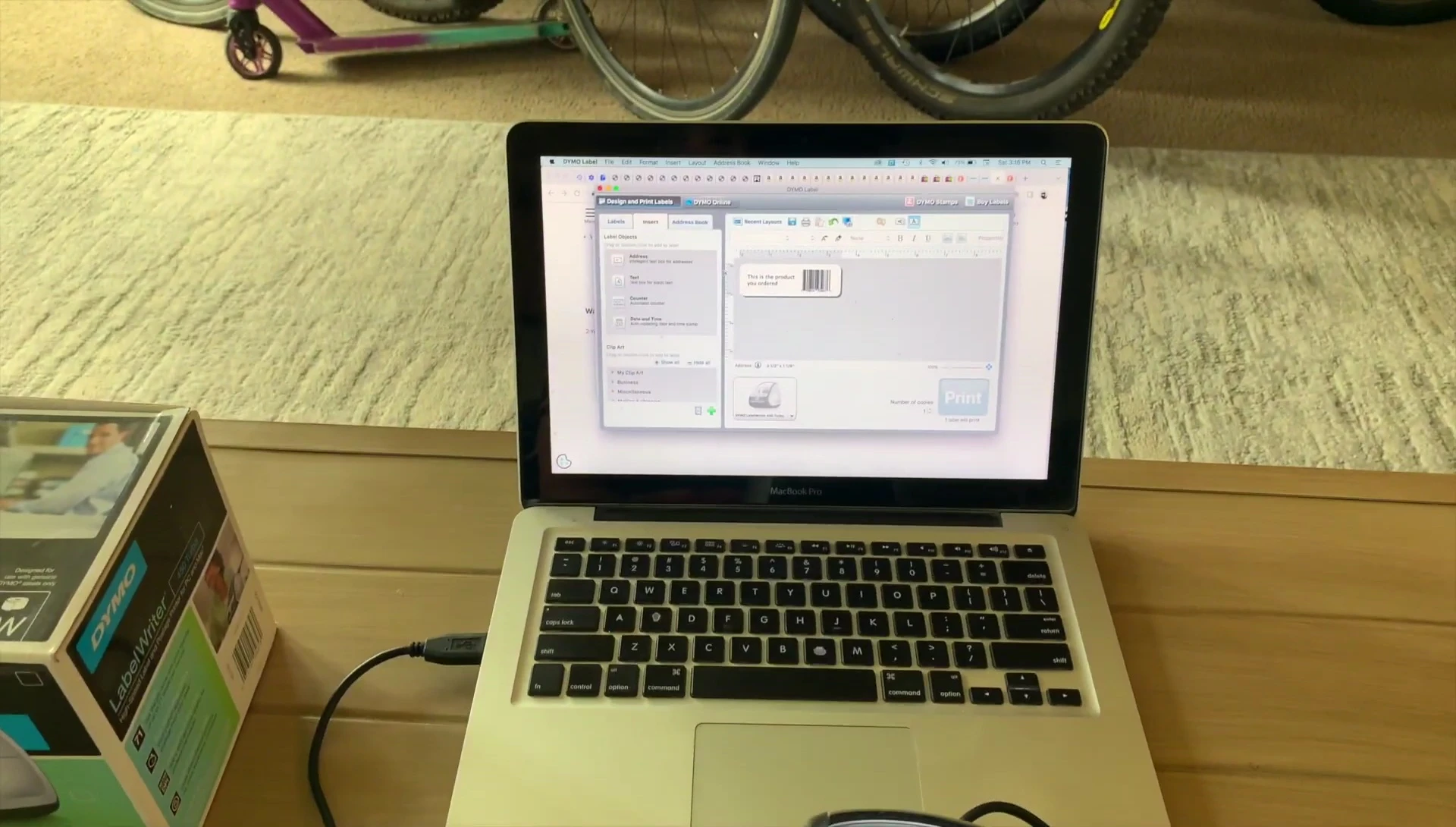
Once you have your label design completed, simply click 'print' to initiate the printing process. The printer handles multiple label printing efficiently. The software provided easy-to-use design and print options.
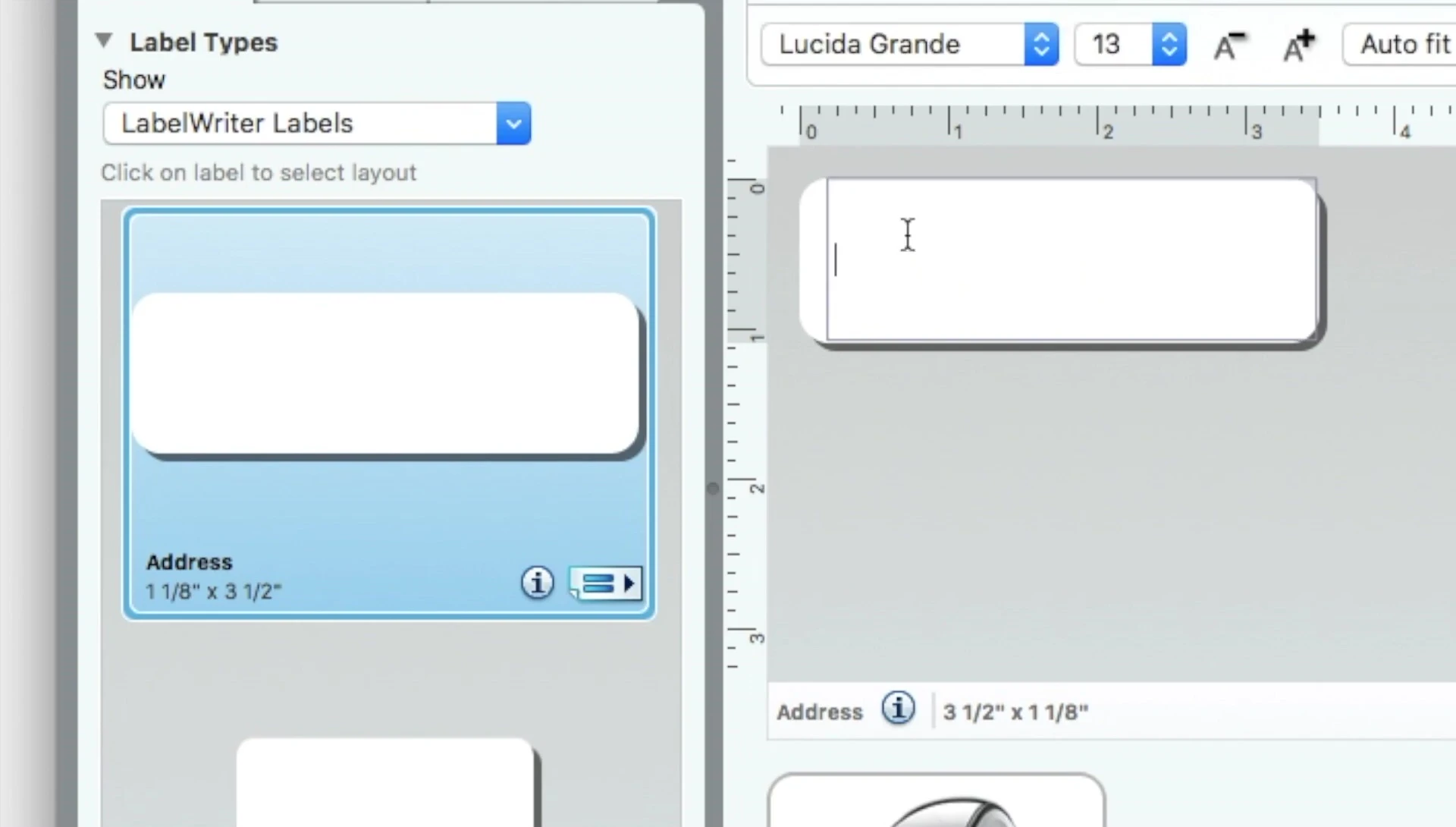
Conclusion
The DYMO LabelWriter 450 Turbo is a reliable and efficient thermal label printer. Its ease of use, coupled with the user-friendly software, makes it ideal for various applications, including shipping labels, address labels, and more. The direct thermal printing technology eliminates the need for ink cartridges, resulting in cost savings.
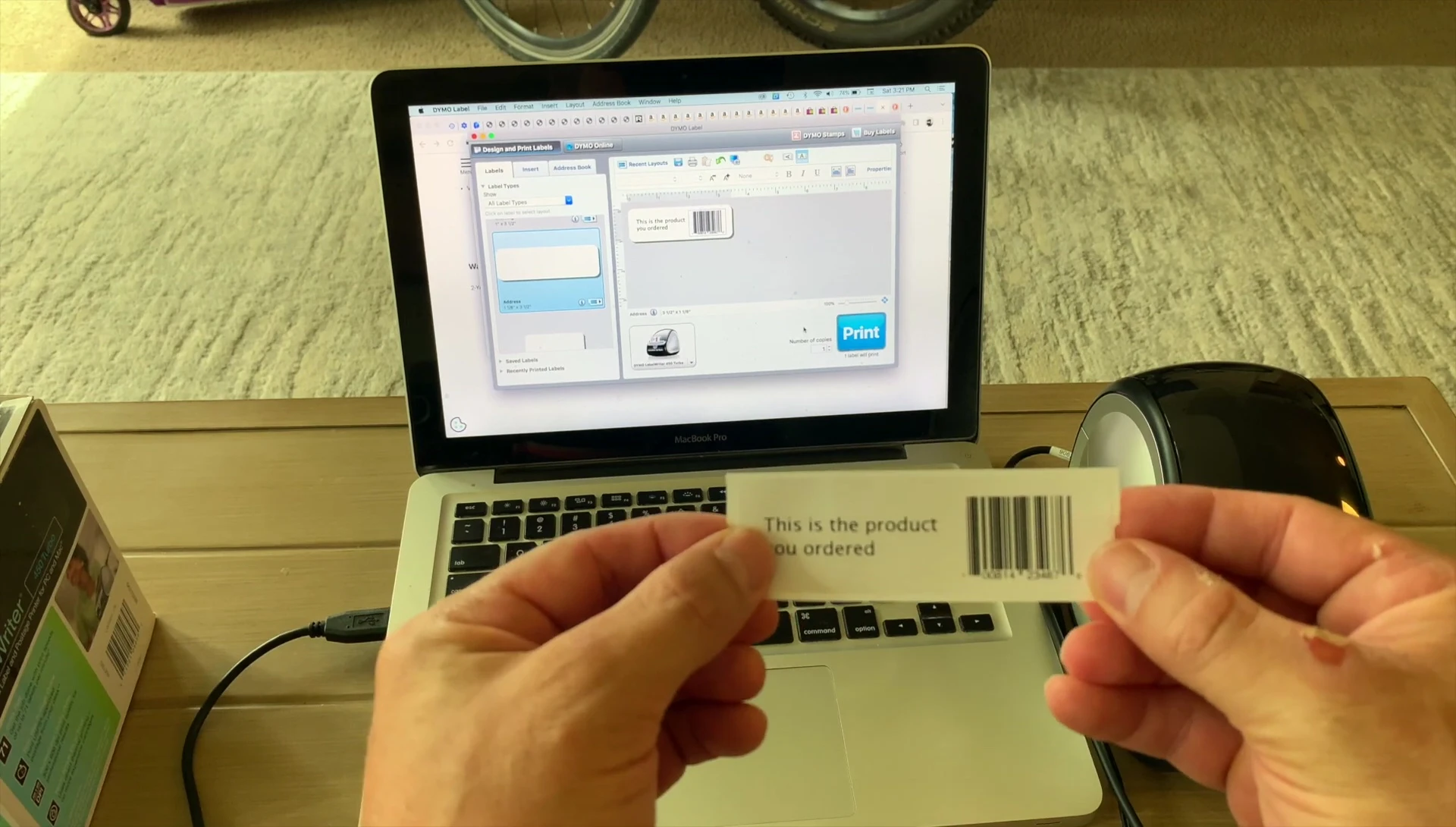
While the initial cost might seem higher compared to some budget printers, the long-term savings on ink and the printer's durability make it a worthwhile investment for businesses and individuals with frequent label printing needs. The crisp print quality and efficient operation make the DYMO LabelWriter 450 Turbo a strong contender in the market.