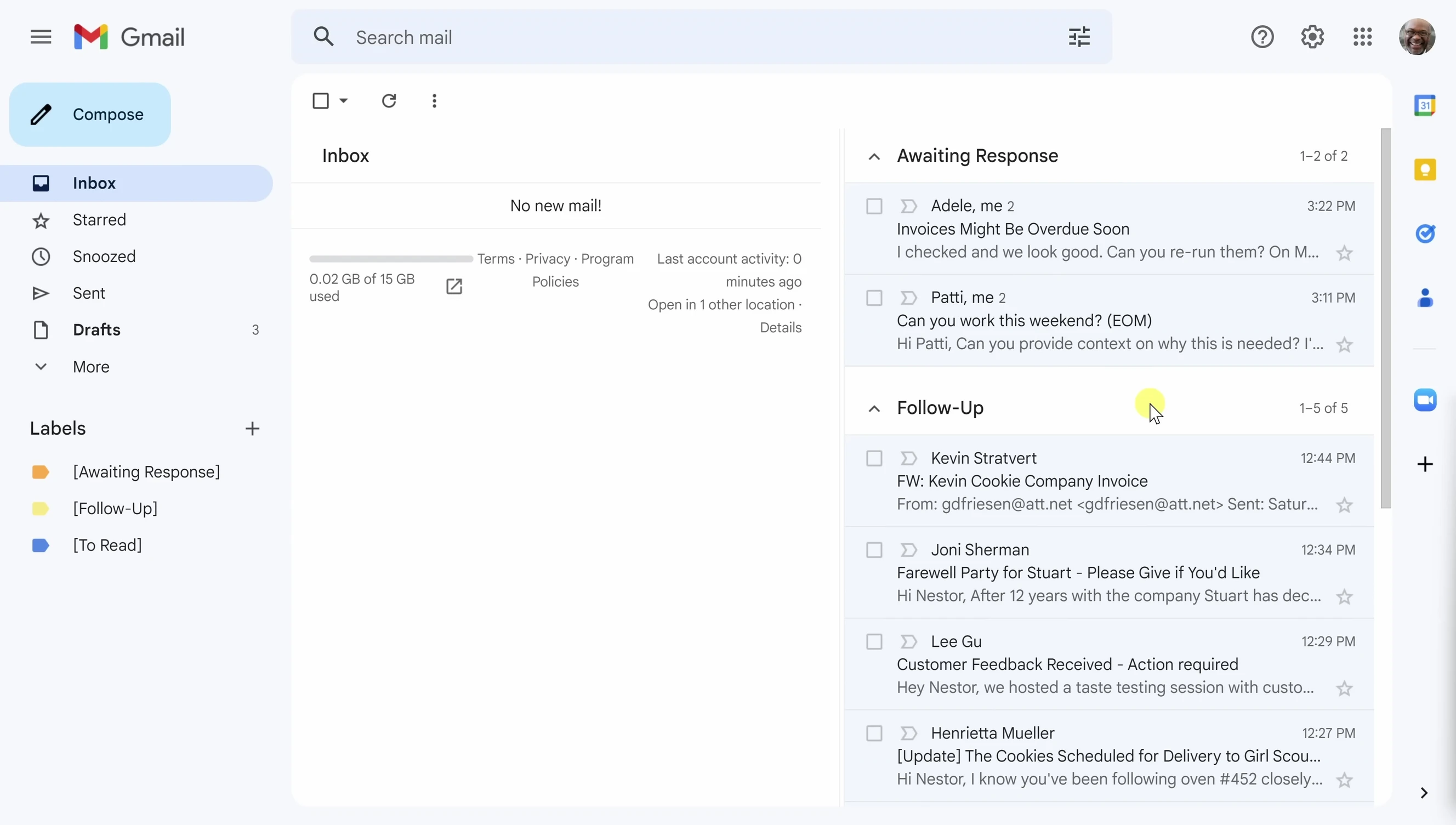Are you drowning in a sea of emails? Feeling overwhelmed by a constantly overflowing inbox? Reclaim your time and sanity with this effective system for organizing your Gmail. This step-by-step guide will transform your chaotic inbox into a streamlined, manageable workflow, allowing you to achieve Inbox Zero and finally gain control of your email communication. We'll show you how to leverage Gmail's powerful features to categorize, prioritize, and process your emails efficiently, reducing stress and boosting your productivity.This article provides a practical and easy-to-implement system for organizing your Gmail inbox. By utilizing Gmail's built-in features like labels, color-coding, and multiple inboxes, you'll learn how to create a structured approach to email management. This method is particularly beneficial for individuals who receive a high volume of emails daily, offering a clear path to achieving Inbox Zero and fostering a more productive and less stressful email experience. Prepare to conquer your inbox and reclaim your focus!
Read more: Top 10 Best Mail Sorters in 2019: A Comprehensive Review
Categorizing Your Emails
Efficient email management starts with organization. The first step is categorizing your emails into manageable groups. I personally use three categories: Follow-up (emails requiring action from me), Awaiting Response (emails where I'm waiting on others), and To Read (emails for later review). This simple system transforms an overwhelming inbox into a structured workflow.
Using labels for each category is crucial. It allows for quick identification and prioritization of emails. This method significantly cuts down on the time spent sifting through irrelevant messages.
Creating and Customizing Gmail Labels
To implement this categorization, create labels in Gmail. For easy identification, I recommend using brackets [] in your label names (e.g., [Follow-up]). This ensures they stay at the top of your label list, regardless of alphabetical sorting.
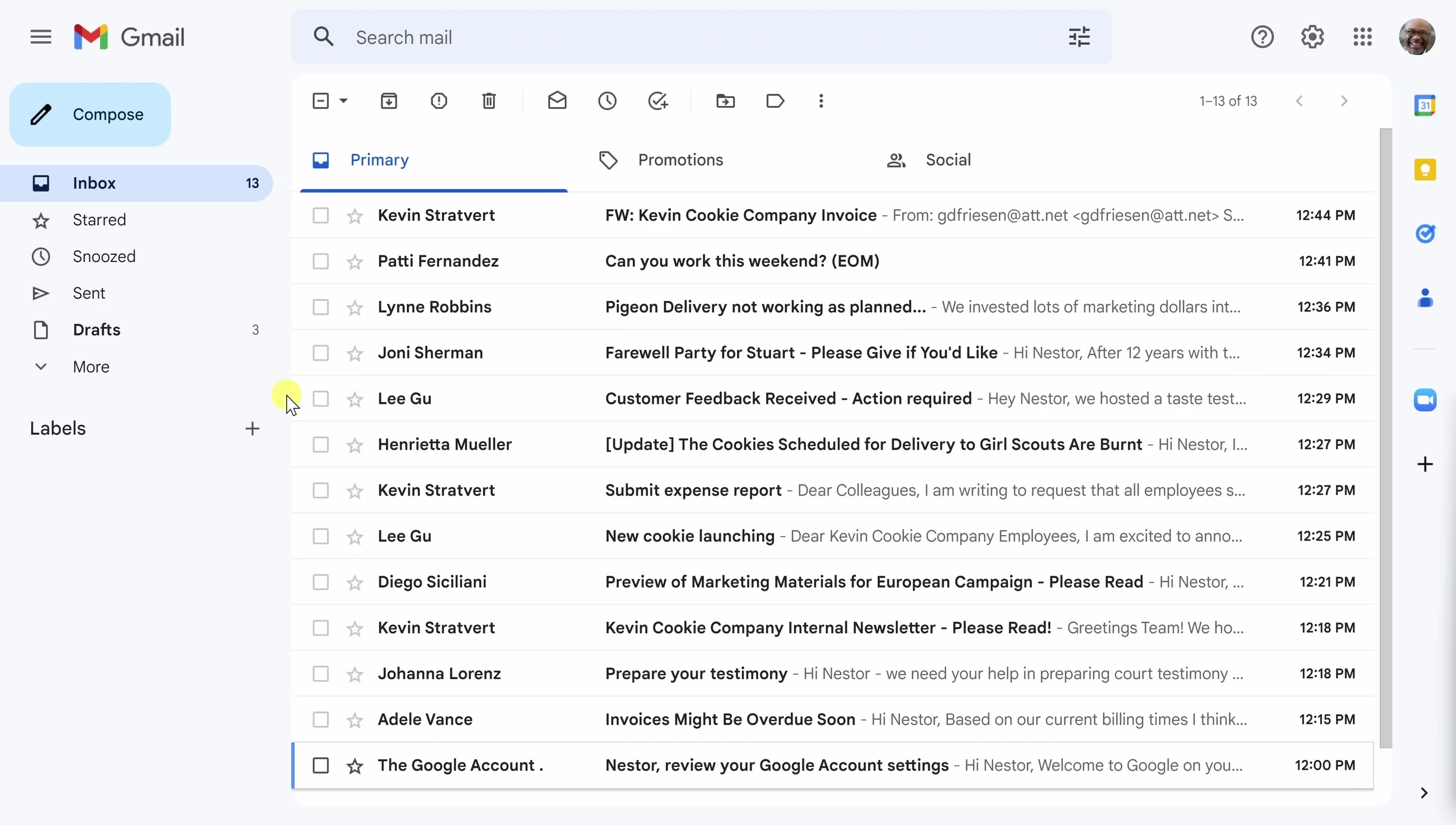
Color-coding your labels is highly beneficial. This visual cue aids in quick email identification and prioritization. This is especially useful when managing multiple inboxes, as it allows for immediate differentiation between categories.

Setting Up Multiple Inboxes
Gmail's multiple inboxes feature is a game-changer. This setting allows you to separate your inbox into distinct sections based on your created labels. Access this feature through Gmail's settings.

In the Multiple Inboxes settings, customize each section by entering the label name (including brackets) and a friendly name for each inbox. Personalize the layout by adjusting the position of these sections—above, below, or to the side of your inbox.
Utilizing the System and Achieving Inbox Zero
Once your multiple inboxes are set up, begin categorizing your emails. Right-click on emails and apply the appropriate labels. They'll automatically move to their designated section.
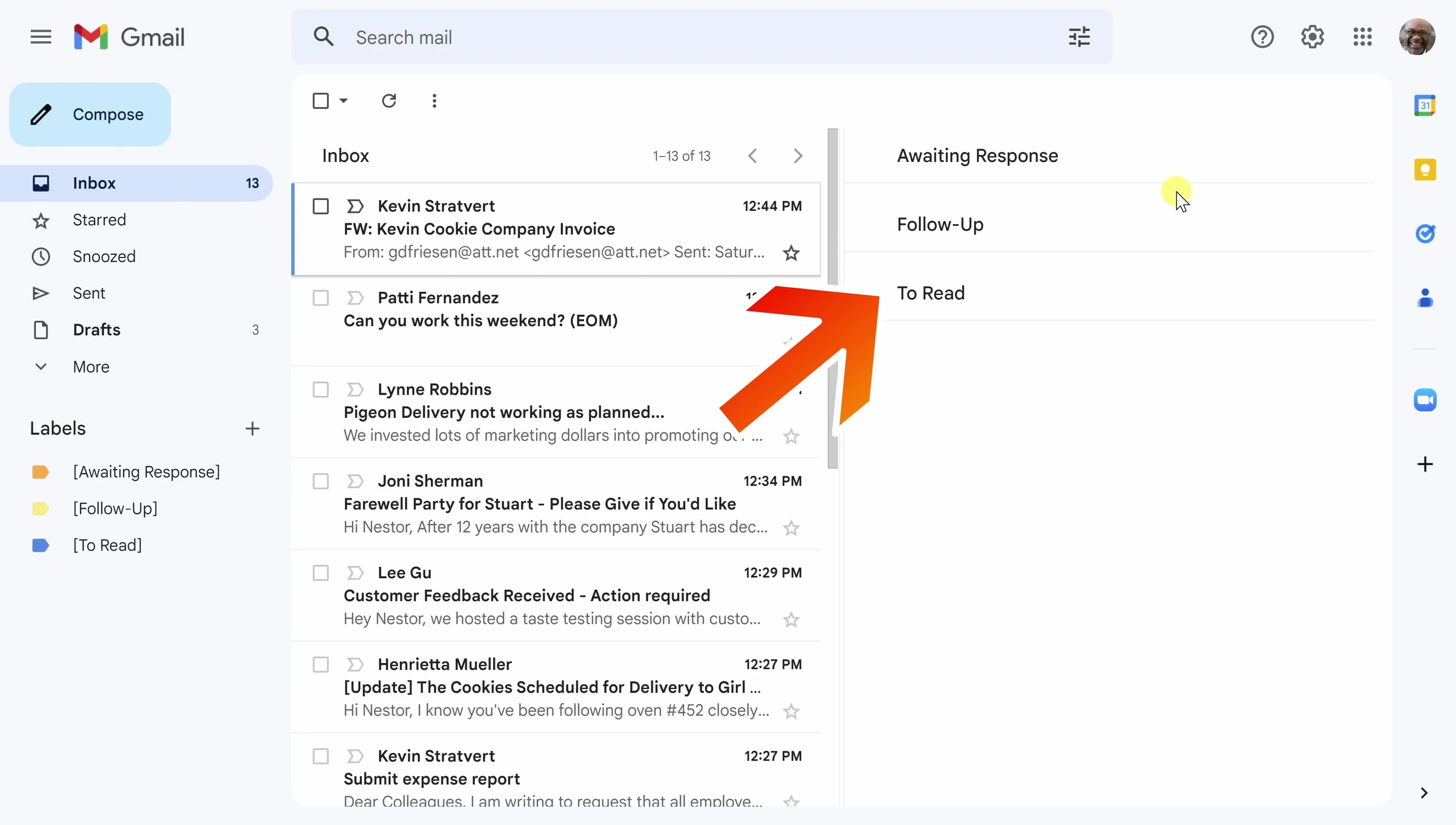
To achieve inbox zero, select all emails in your main inbox and archive them. This leaves you with only categorized emails, ready for immediate action or later review. Remember to regularly check and manage your categorized inboxes.
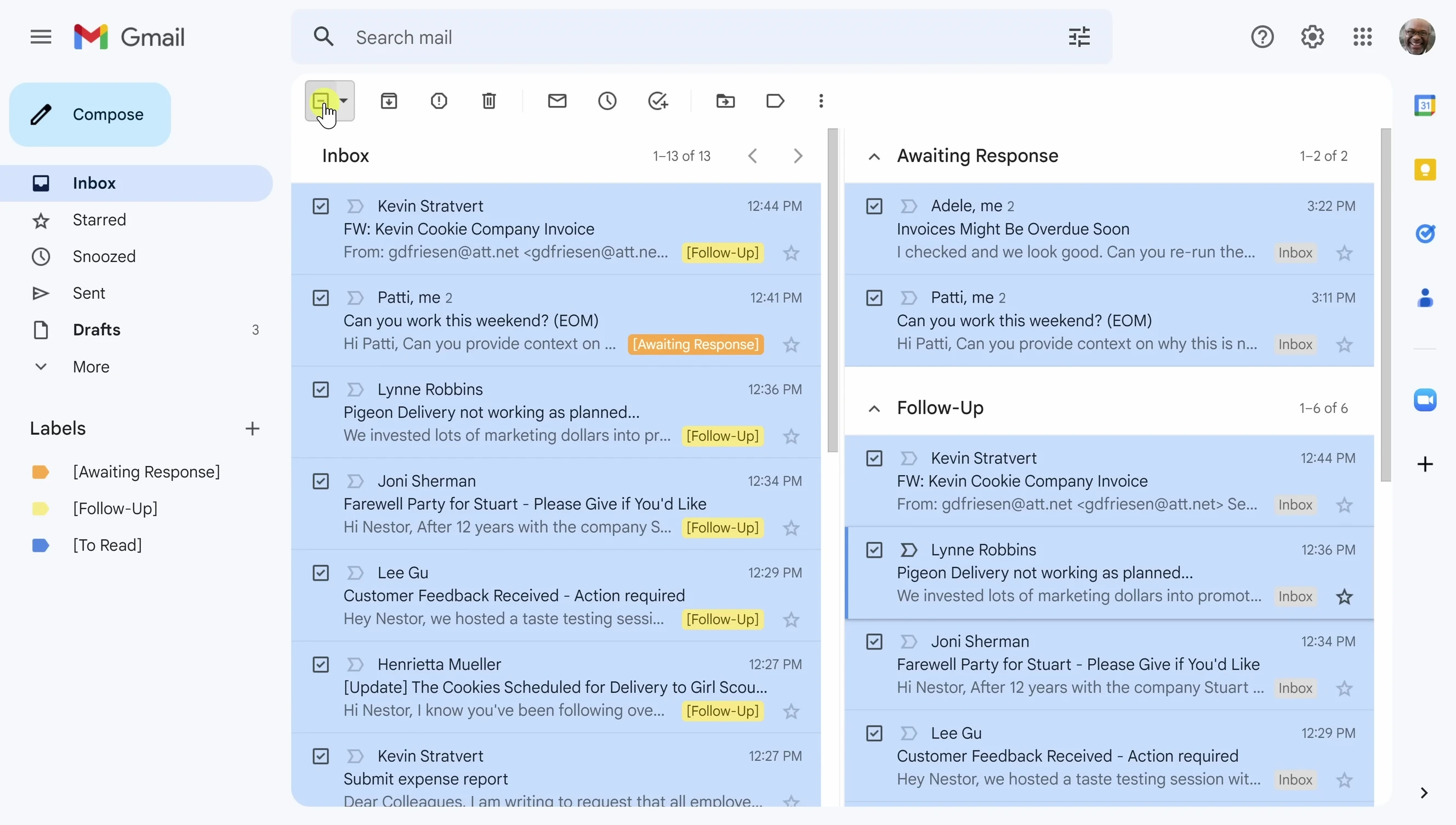
Conclusion: A More Organized Inbox
This Gmail organization system offers a structured approach to managing a large volume of emails. By categorizing emails, utilizing labels and color-coding, and leveraging the multiple inboxes feature, you can gain control of your inbox and reduce email-related stress.
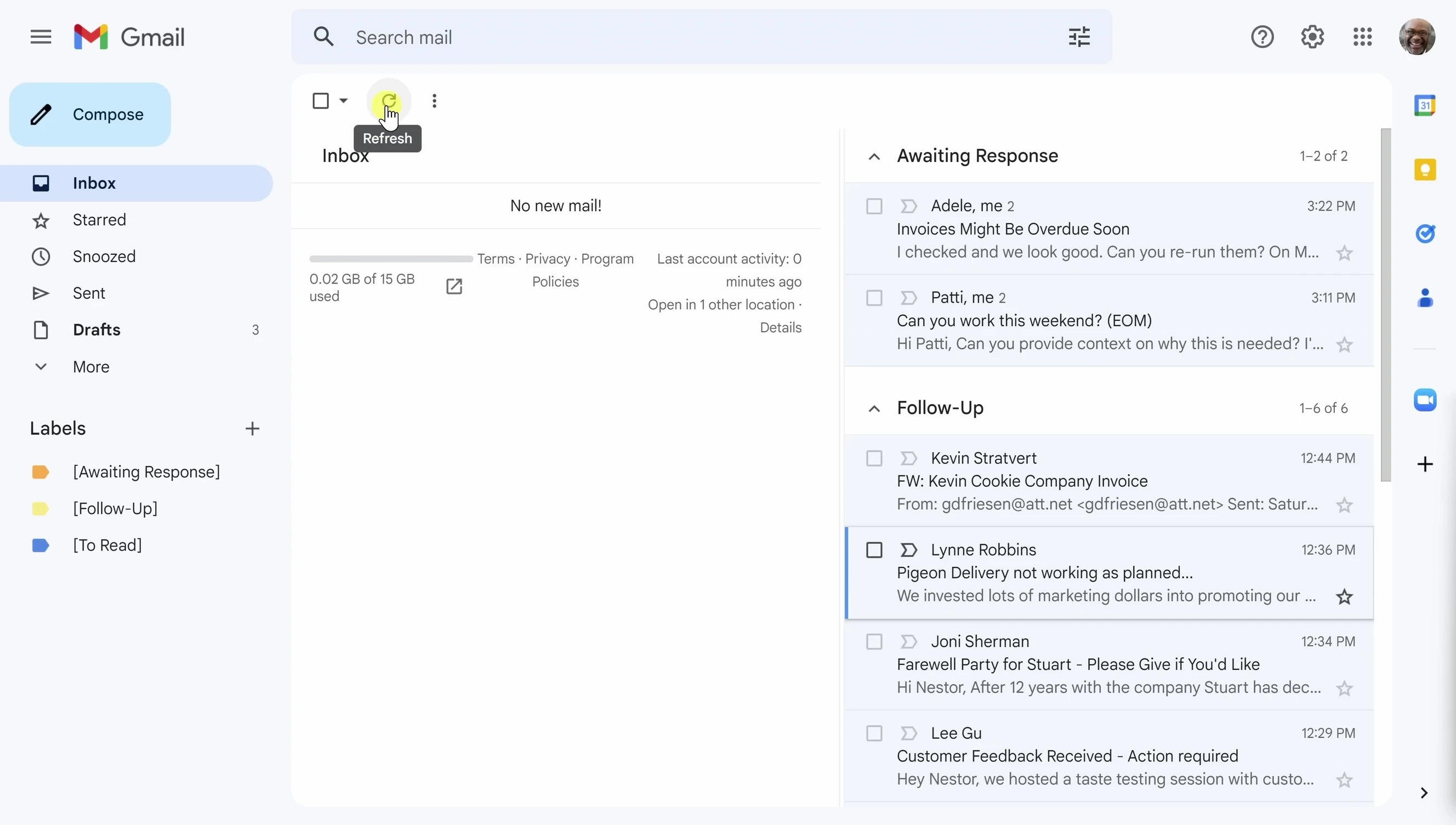
This system is effective for individuals who receive a high volume of emails. It promotes efficient processing and reduces the mental load associated with managing a cluttered inbox. The multiple inbox feature enhances visibility and prioritization, making email management smoother and more efficient.