Selling on Poshmark offers a streamlined approach to online reselling, but printing shipping labels can be surprisingly cumbersome. Poshmark's pre-paid labels often print as full-page PDFs, leading to significant waste if you prefer using cost-effective half-sheet sticker labels. This often results in tiny, unusable labels, requiring extra steps and potentially leading to frustration. This guide eliminates that frustration by offering a simple, efficient method for perfectly printing Poshmark labels onto half-sheet stickers, saving you both money and time.This step-by-step tutorial leverages readily available tools – Adobe Reader and Microsoft Paint – to seamlessly resize and re-orient the Poshmark label PDF. We'll guide you through the process of downloading the label, adjusting its size to fit your half-sheet stickers, and ensuring correct orientation for optimal printing. By following these simple instructions, you'll achieve perfectly sized, easy-to-apply labels, significantly improving your Poshmark shipping workflow and maximizing your efficiency.
Read more: Top 5 Postal Scales for Accurate Weighing
The Poshmark Shipping Challenge: Why This Matters
Poshmark's shipping process, while simpler than eBay's, presents a unique printing challenge. The pre-paid labels often print full-page, which is wasteful if you use half-sheet stickers. This guide provides a solution to print Poshmark labels efficiently onto half-sheet sticker labels.
The issue lies in getting the label to print correctly, side-to-side, on a smaller space. Traditional methods result in tiny, hard-to-handle labels. This is why this efficient printing method is important, as it saves space, time, and sticker paper. This is especially helpful for those who frequently sell on Poshmark.
Using half-sheet stickers offers cost savings and reduces waste. By optimizing the printing process, you can create neat, easy-to-apply labels without sacrificing space or ease of use, which increases your overall efficiency.
Step-by-Step Guide: Printing Poshmark Labels on Half-Sheet Stickers
First, download the PDF shipping label from your Poshmark sales confirmation email. Download it to your computer for easy access and to avoid confusion. This is a crucial first step in our label printing process.
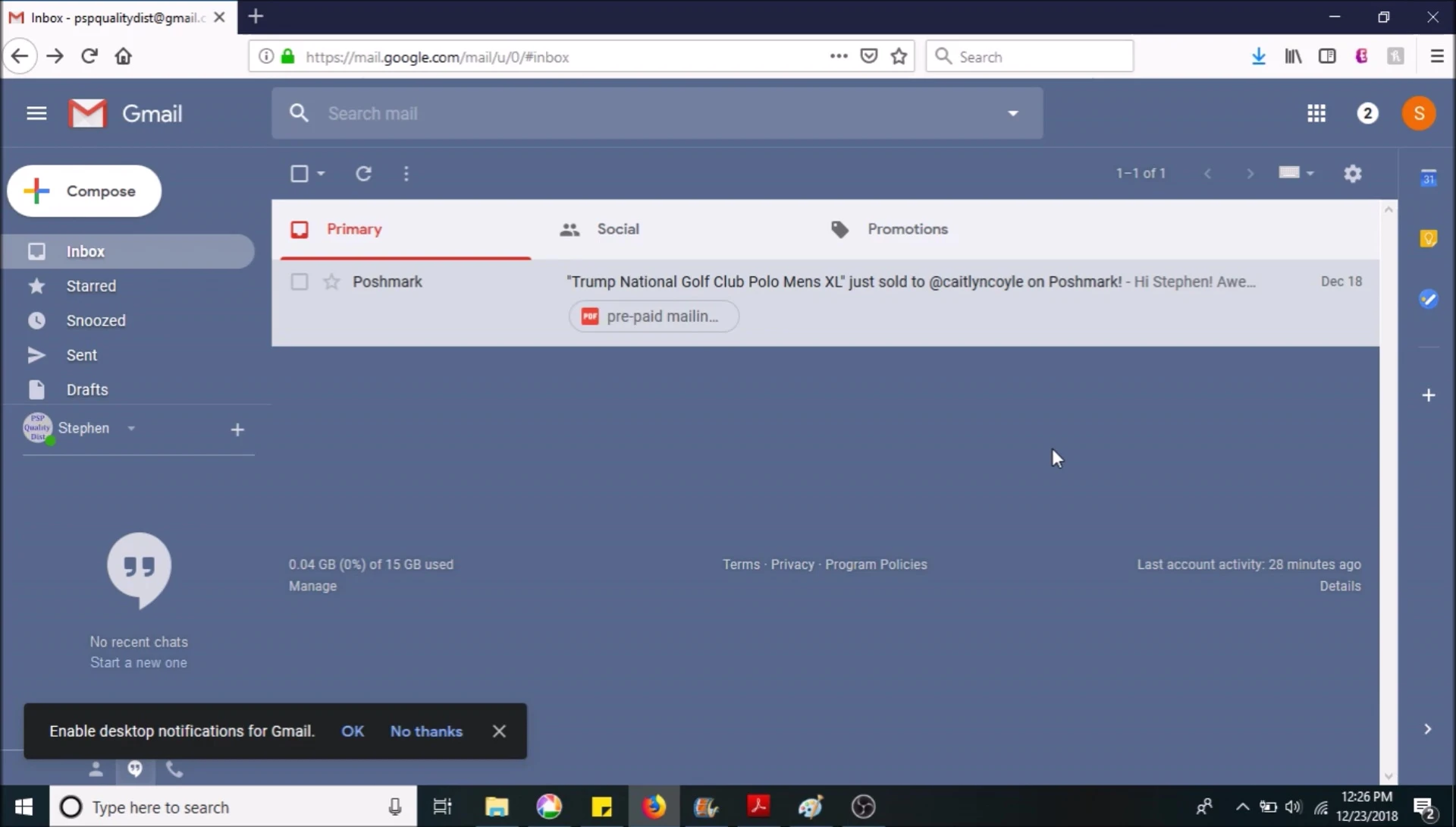
Next, open the PDF in Adobe Reader. Select the label, copy the image (right-click > Copy Image). Then open Microsoft Paint.
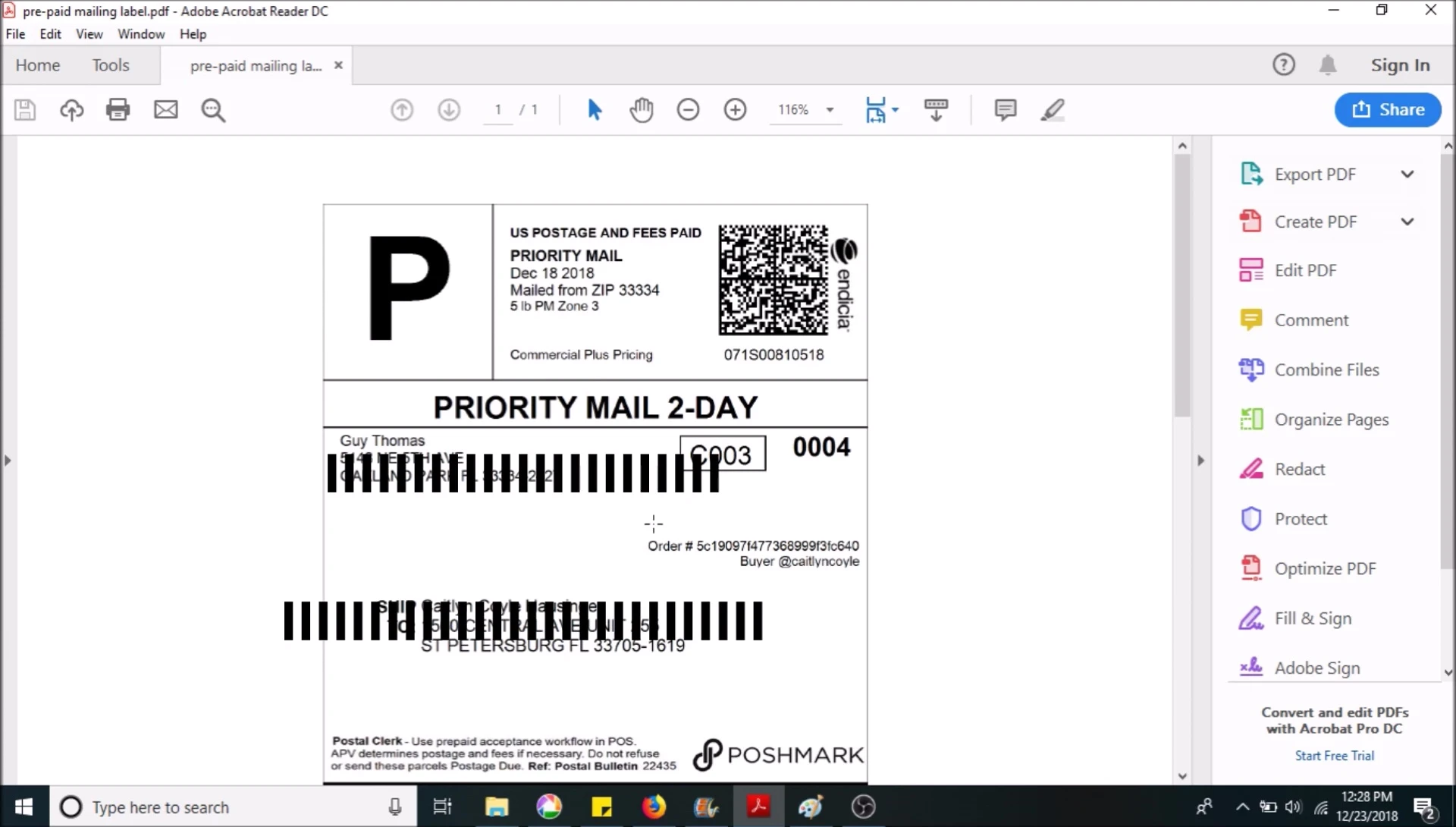
In Paint, paste the copied label image. Resize it to approximately 80% to ensure it fits correctly on the half-sheet sticker. Ensure proper orientation. Use the 'Print Preview' feature to check the alignment before printing.
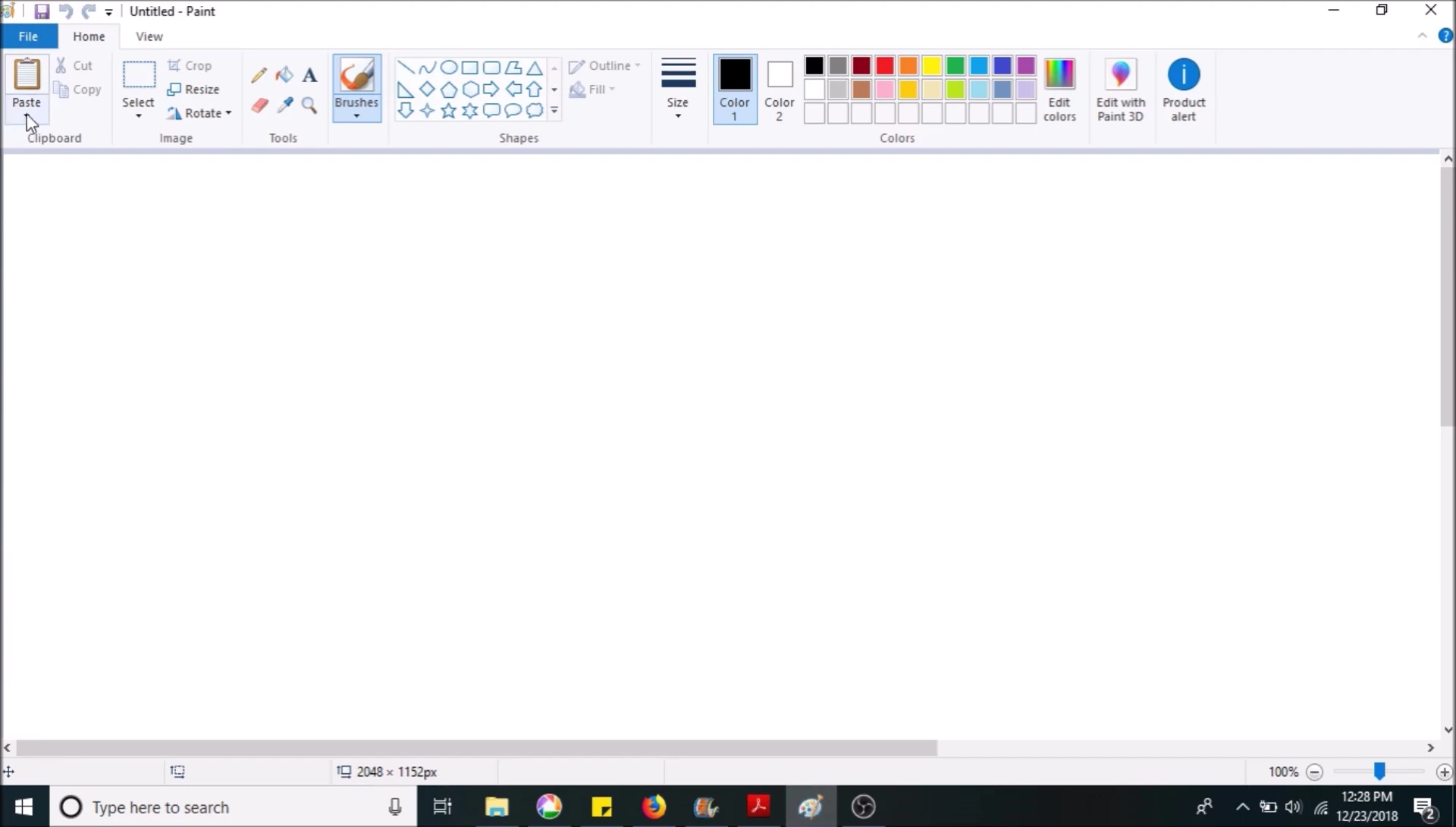
Final Steps and Tips for Optimal Printing
In the Print Preview window, go to Page Setup and change the page size to 8x10 inches, and ensure the orientation is set to Landscape. This ensures the label prints side-to-side on a half-sheet sticker.
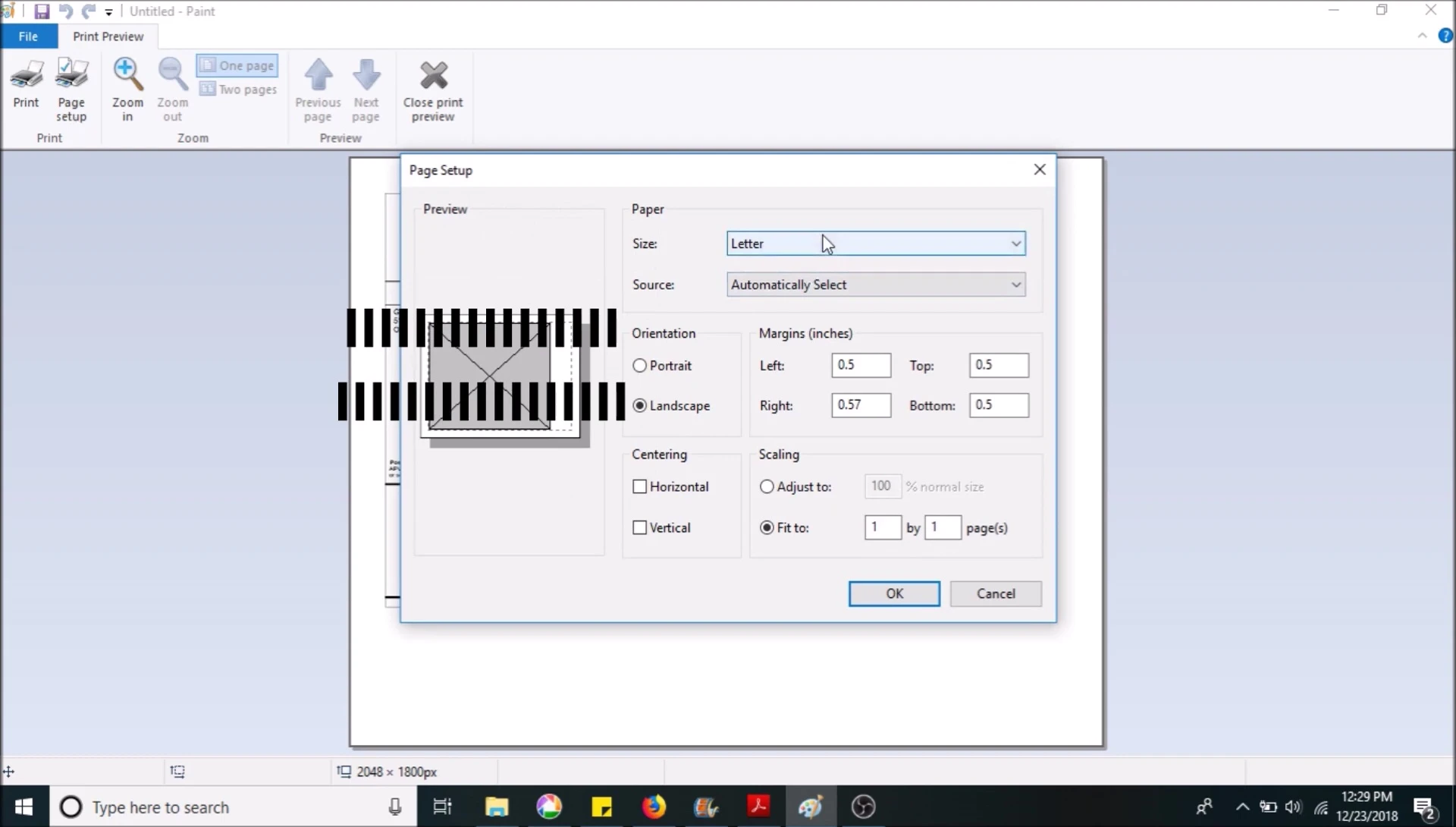
Click print, selecting your desired printer. Once printed, do not save changes in Paint. The label will now print correctly on your half-sheet sticker and the label will be side-to-side, not the short way.
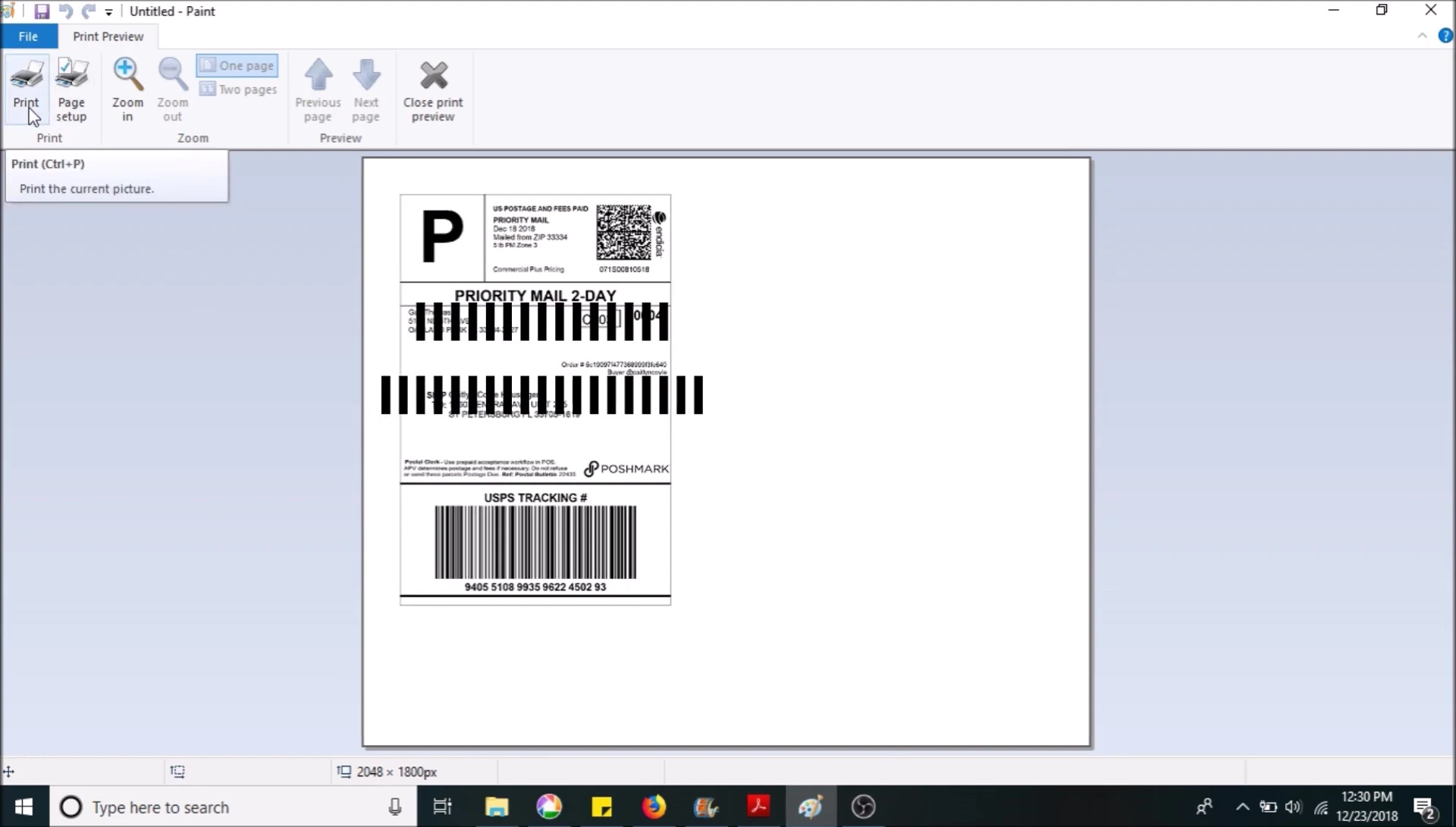
Avoid wasting labels by following the precise steps. While other methods exist, this one is the most efficient way to produce correctly sized labels.
Conclusion: Efficient Poshmark Shipping Label Printing
This method offers a time-saving and cost-effective solution for printing Poshmark shipping labels. By utilizing half-sheet stickers and following the detailed steps, you can efficiently create perfectly sized labels.
The key is to leverage the combined power of Adobe Reader and Microsoft Paint to resize and re-orient the label before printing. This eliminates wasted sticker paper and provides a professional label format.
While alternative methods may exist, this step-by-step process avoids common issues and delivers optimal results. Consider the long-term savings in both time and materials when choosing this method.
