This comprehensive guide provides a step-by-step walkthrough on using the Casio KL-G2 label printer. We'll cover everything from powering on the device and installing the necessary software to creating and printing your own custom labels. Whether you're a seasoned label printing pro or a complete beginner, this user-friendly guide will equip you with the knowledge to efficiently utilize all the features of the KL-G2. We'll explore the different power options, software installation process, and the intuitive software interface, ensuring you can quickly start creating professional-looking labels.This guide will delve into the various functions of the KL-G2 software, including using pre-designed samples for testing, creating new labels from scratch, and opening previously saved designs for editing and reprinting. We'll also highlight the multilingual capabilities of the software, making it ideal for a diverse range of users and applications. By the end of this guide, you'll be confident in your ability to operate the Casio KL-G2 and create the perfect labels for any need.
Read more: Top 10 Best Label Printers 2018: A Detailed Review
Powering On Your Casio KL-G2
The Casio KL-G2 offers two convenient power options. You can power it on using the power adapter included in the package, simply plug it in and turn the power switch on.

Alternatively, you might find a power switch located on the back of the printer. Check the back panel for a power switch to turn on the printer.

Once the power is on, you'll be ready to connect the printer to your computer and start printing. Ensure the printer is properly connected before proceeding to the next steps.
Installing the Casio KL-G2 Software
Before you can print from your computer, you need to install the Casio KL-G2's dedicated software. Navigate to the Casio website and search for your printer's model.
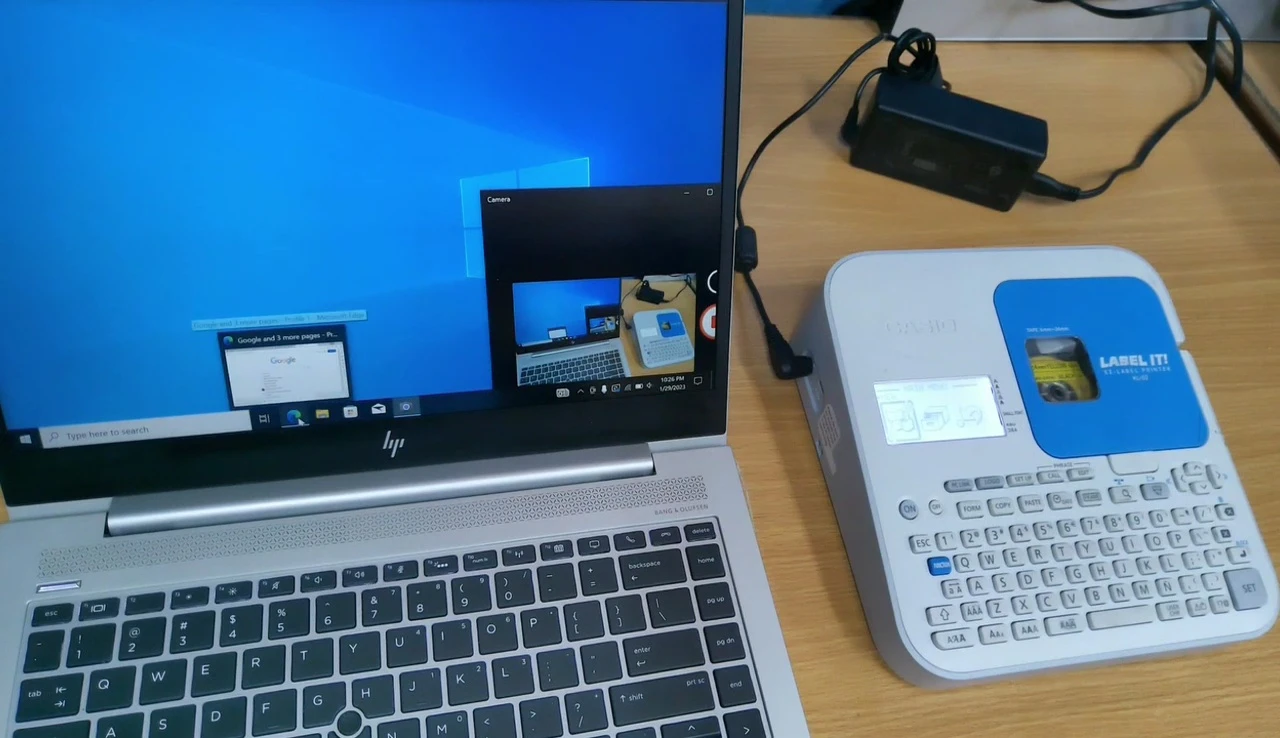
Download the software from the official site; make sure you download the software for your operating system. Once downloaded, run the installer file.
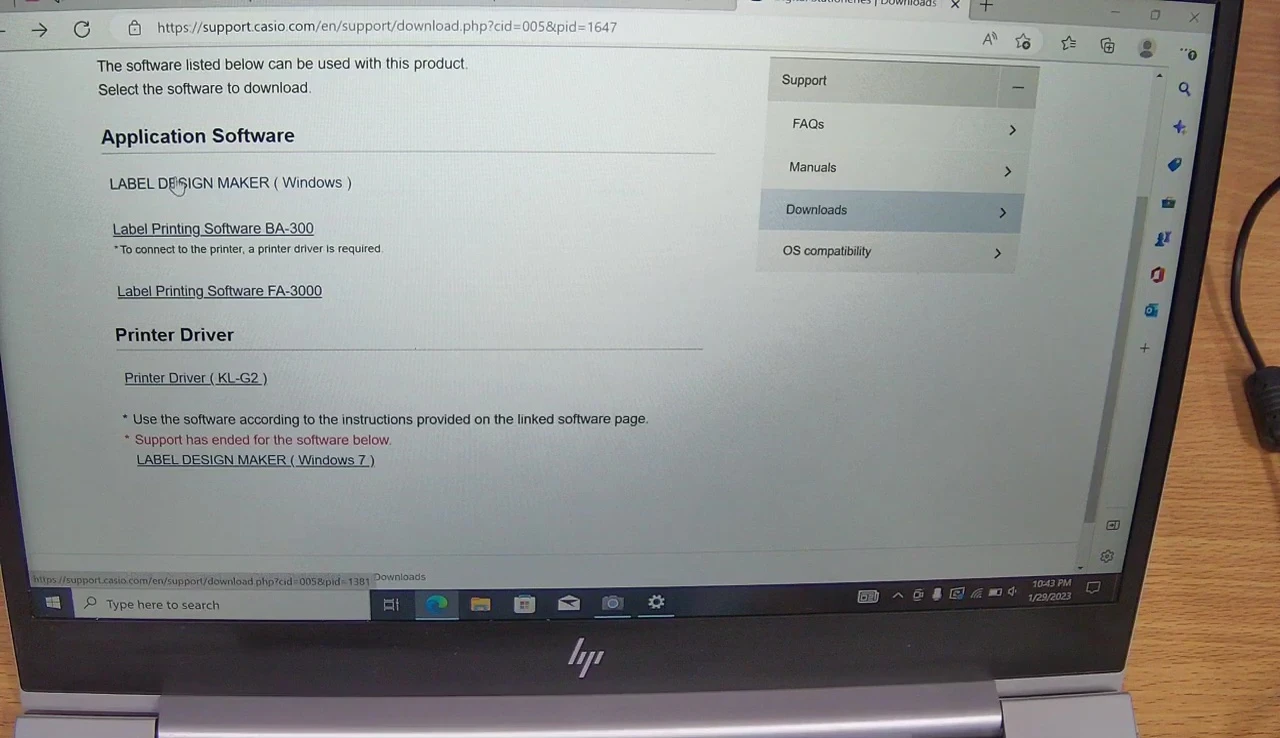
After installation, the software will create a shortcut on your desktop, allowing easy access to begin creating and printing your labels.

Using the Casio KL-G2 Software
Upon opening the software, you'll find three options: New, Sample, and Open. The 'Sample' option allows you to test print pre-designed labels.

Use the 'New' option to create your own labels from scratch. The 'Open' function lets you edit and reprint previously saved labels.
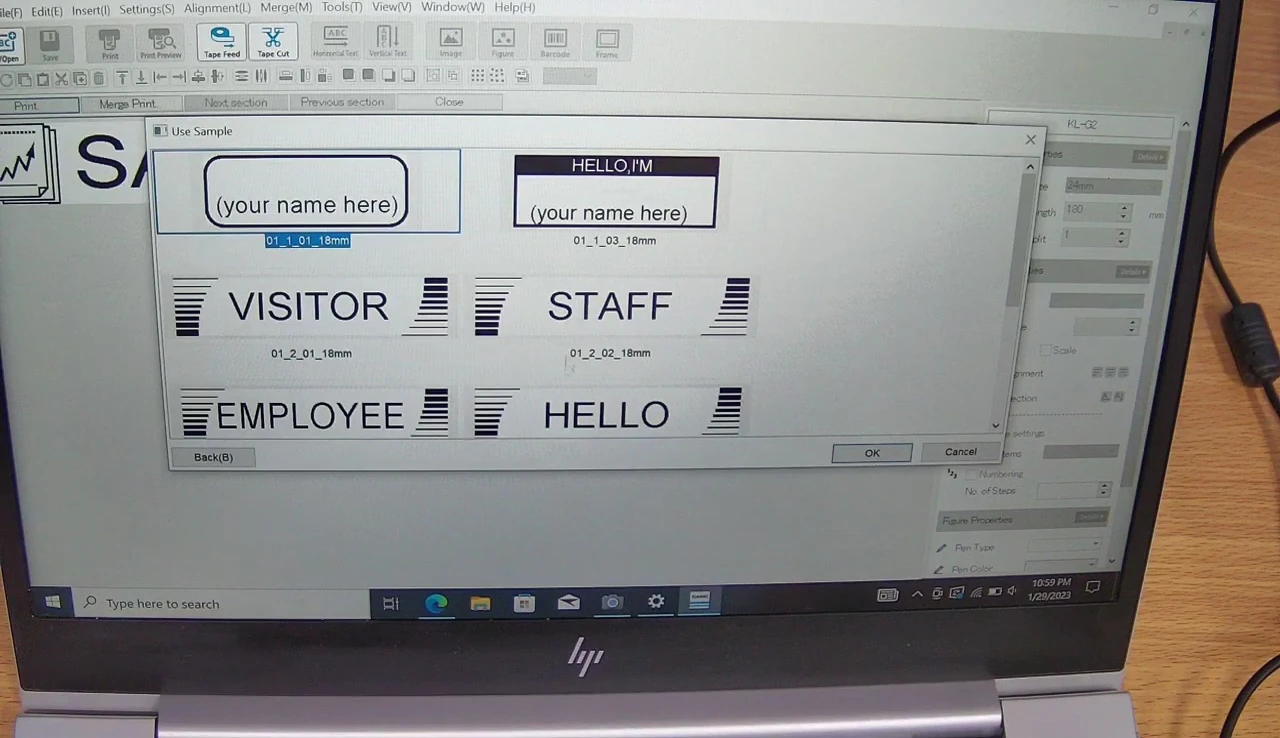
Selecting a sample and clicking 'print' will test the printer connection. This crucial step confirms that your printer is successfully communicating with your computer before creating your own labels.
Adding Languages and Final Thoughts
The Casio KL-G2 software allows you to add various languages for label creation. Go to the language settings to add your preferred language.

Once added, select your language and create custom labels with ease. This is a great feature for multinational businesses and individuals needing multilingual labels.
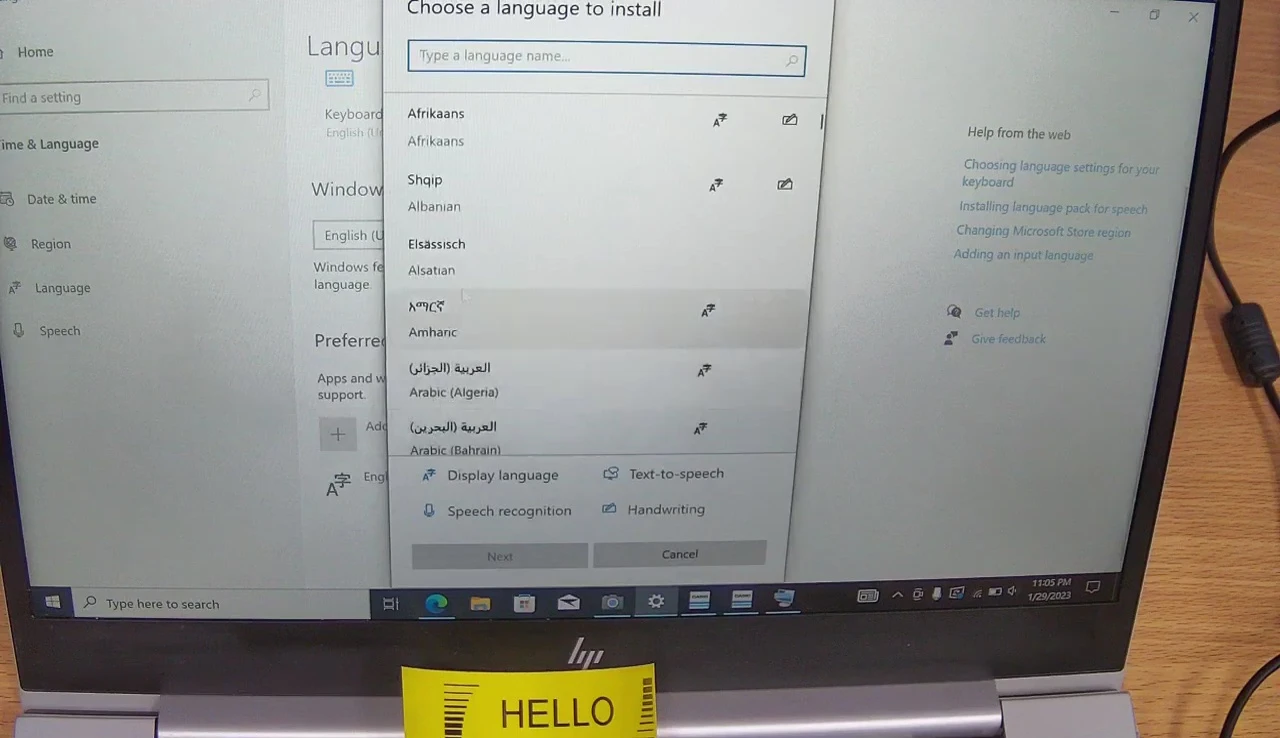
The Casio KL-G2 is a user-friendly label printer that easily connects to your computer. Overall, it's a convenient and efficient tool for various labeling tasks. The clear software interface enhances its usability.
