This review dives into the Zebra ZD420 thermal printer, exploring its design, setup, and overall performance. We'll examine its sleek, modern aesthetic and compact form factor, ideal for various workspaces. The review covers the printer's extensive connectivity options, including Bluetooth, USB, and Ethernet, showcasing its versatility in diverse system integrations. We'll also delve into the ease of label loading and the advantages of its non-proprietary label support.The review focuses on the user experience, highlighting both the strengths and weaknesses of the ZD420's functionality. We explore the user-friendly setup process using the Zebra Printer Setup Utility app, and detail the seamless Android integration for mobile printing. We'll also address challenges encountered with iOS compatibility and direct printing from specific applications like eBay. Ultimately, this review aims to provide a comprehensive assessment of the ZD420, considering its design, features, and practical usability.
Pros And Cons
- Updated design
- Multiple buttons and LED indicators for easier operation compared to predecessors
- Uses non-proprietary labels
- Fast printing speed
- Clear print quality
- Easy Bluetooth connection to Android devices via the Zebra Print Connect app
- Printer settings (quality, speed, darkness) can be programmed via app and applied to all devices
- Calibratable via app or button combinations
- Ability to print test and configuration labels from the app
- Highly customizable via software for automation
- Bluetooth pairing requires a workaround for use with the eBay app
- Inconsistent iOS compatibility; printing from iOS devices is described as 'buggy'
Read more: Top 10 Best Label Printers 2018: A Detailed Review
Unboxing and Initial Impressions
Upon unboxing the Zebra ZD420, the first thing that struck me was its modern, matte gray design with yellow accents. This is a significant departure from the creamish gray and green color scheme of previous models. The updated look is sleek and professional. The printer's compact size is also a plus, making it easy to integrate into various workspaces.

The top of the printer features a user-friendly control panel with multiple buttons and LED indicators for easy monitoring of the printer's status. This is a notable improvement over older models, which had a more limited control panel. The viewing window allows for easy monitoring of label levels.

Printer Ports and Connectivity
The rear panel of the ZD420 provides several connectivity options. It includes a power supply, a USB port, and a slot for additional configurations such as Ethernet or serial connections. This versatility ensures compatibility with diverse systems and network setups. The auxiliary USB port's purpose remains unclear, but it hints at further customization.

The USB Type-B port is also included, along with the additional port configuration slot. This adaptability caters to various business requirements and connectivity preferences, offering flexibility in how it's integrated into a workspace.

Inside the Printer: Mechanics and Features
Opening the printer reveals the thermal print head, available in 203 and 300 dpi resolutions. My review unit is the 203 dpi version. The label holder uses a dynamic spring mechanism that's easily adjustable, preventing label jams. The adjustable sensor allows for use with various label types and sizes.
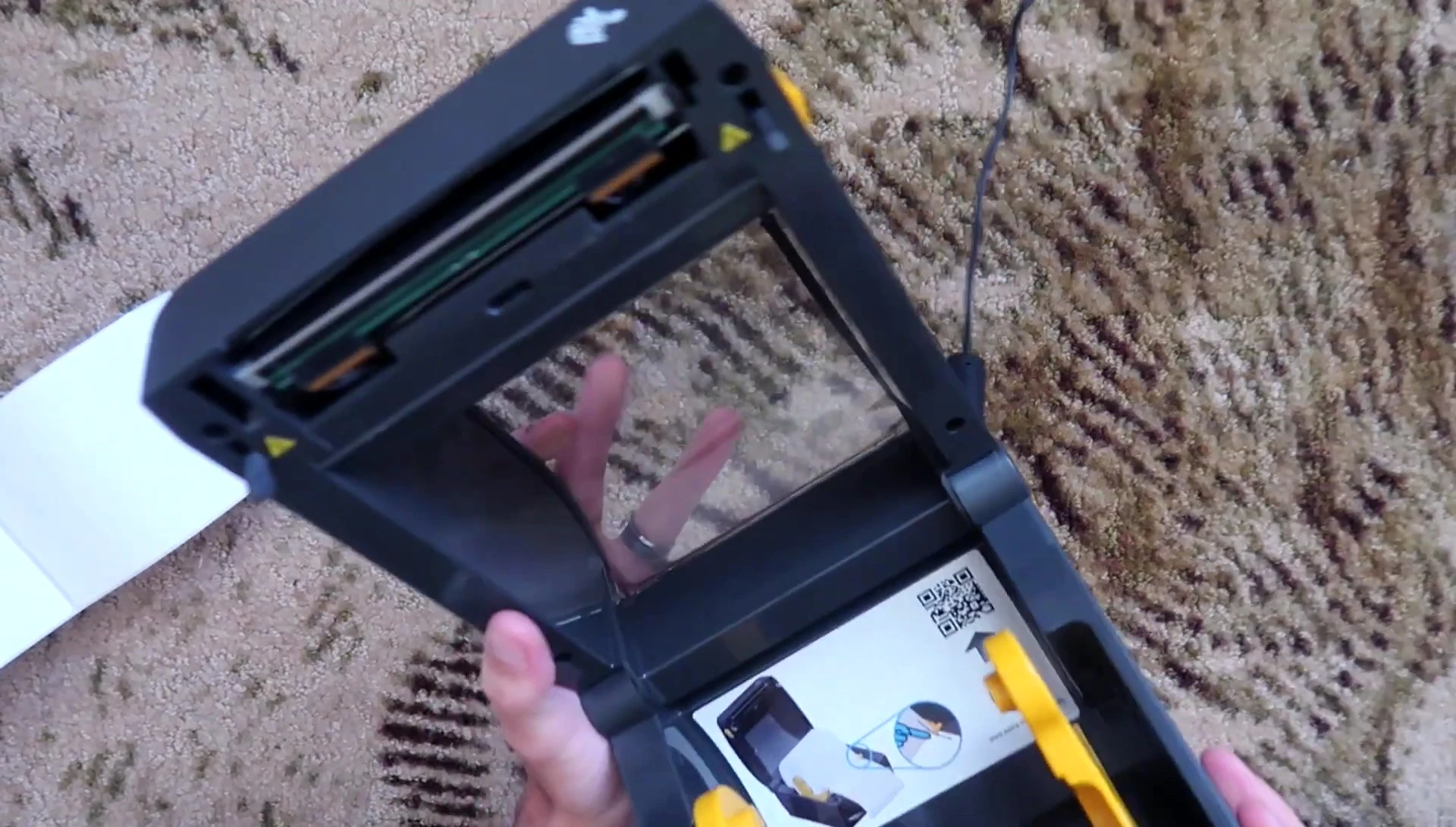
The platen roller is easily accessible, facilitating quick label loading. The printer's use of non-proprietary labels is a major advantage. It simplifies the labeling process by eliminating the need for specialized labels or punch tools.

Bluetooth and Mobile Printing
The ZD420 supports Bluetooth connectivity for seamless mobile printing. Pairing with an Android device is straightforward using the Zebra Print Connect app. Once paired, the printer quickly and efficiently prints documents from various apps, like Chrome.

While Android functionality is excellent, printing directly from the eBay app proved difficult. A workaround involves saving the label to your phone's files and then sending it to the printer, which is an additional step.

Network Setup and App Functionality
The Zebra Printer Setup Utility app simplifies network configuration. While it doesn't support WPS, you can manually enter network credentials via the app for wireless setup. The app also allows you to adjust print settings (quality, speed, darkness), and these settings are stored within the printer itself.
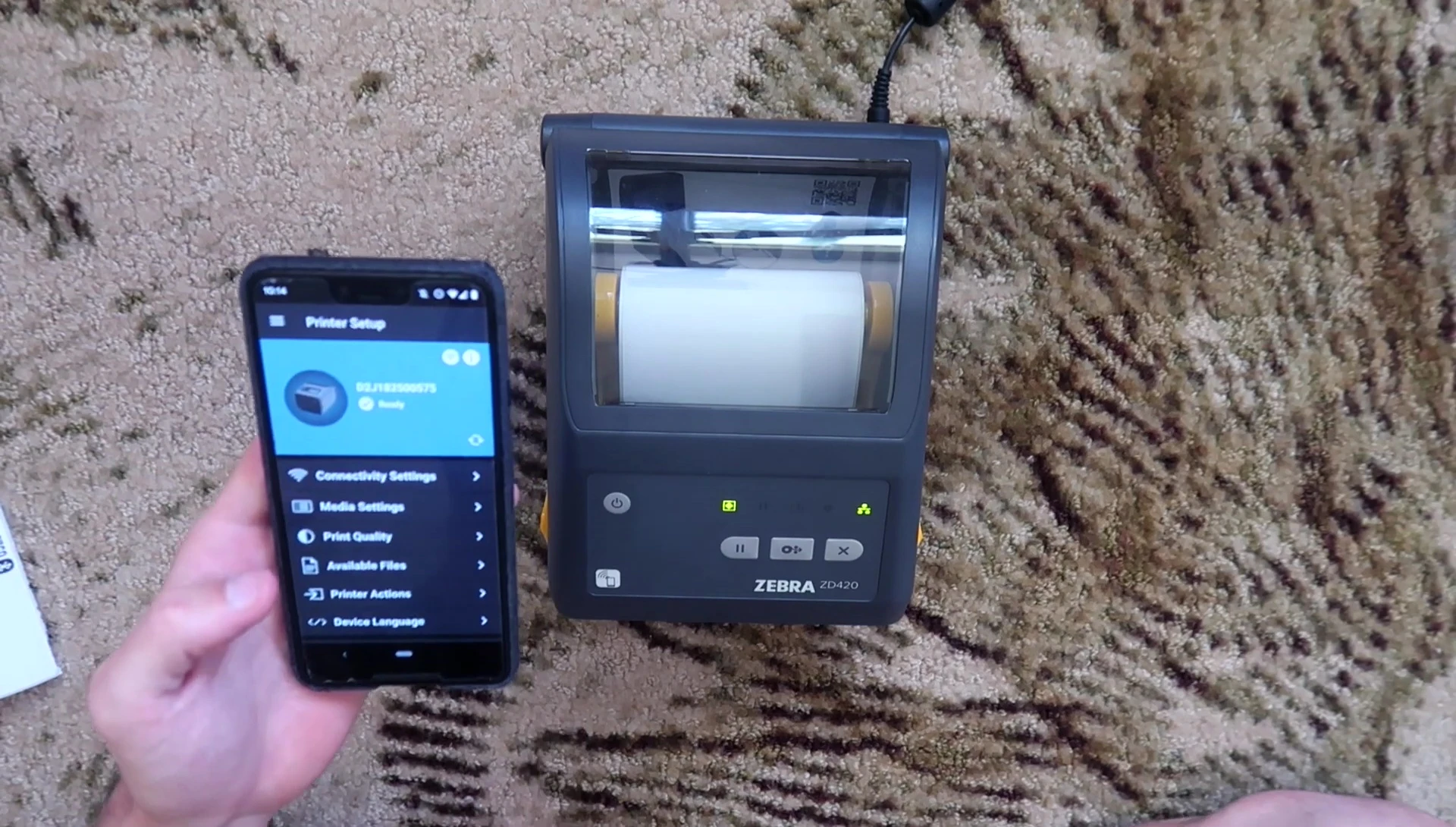
Other useful features within the app include printer calibration, test label printing, and configuration label printing. The app greatly simplifies maintenance and configuration tasks, avoiding the need to manually navigate button combinations.

iOS Compatibility and Conclusion
While the ZD420 claims iOS compatibility, I encountered issues printing directly from an iOS device. This may be a user error, or it may represent a current limitation needing attention from Zebra. Further testing is required to determine the precise cause.

Overall, the Zebra ZD420 is a high-quality printer with excellent Android compatibility and versatile features. Its non-proprietary label support, mobile connectivity, and app-based configuration tools are significant advantages. However, the current iOS compatibility issues need resolving before it can be considered fully user-friendly.

